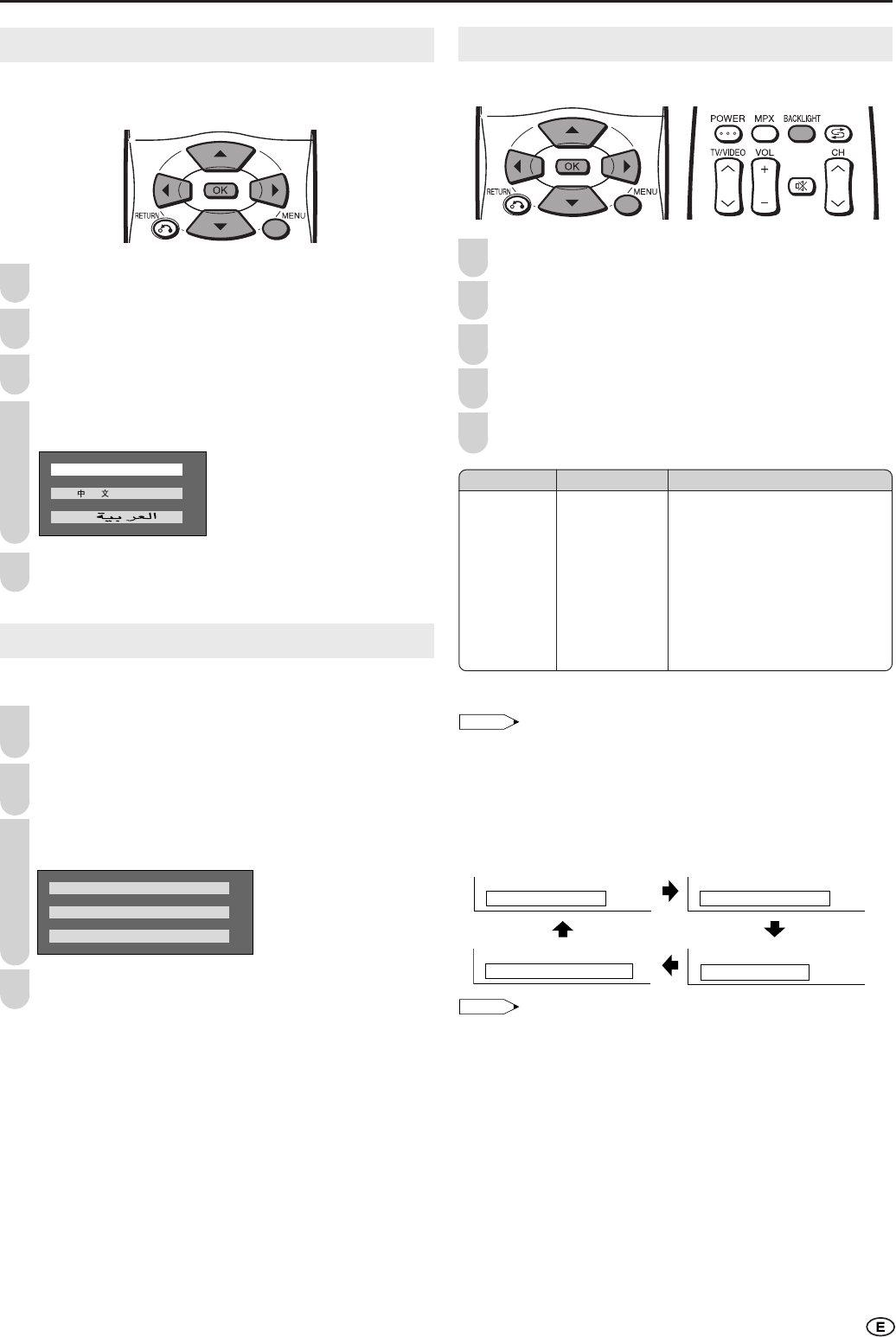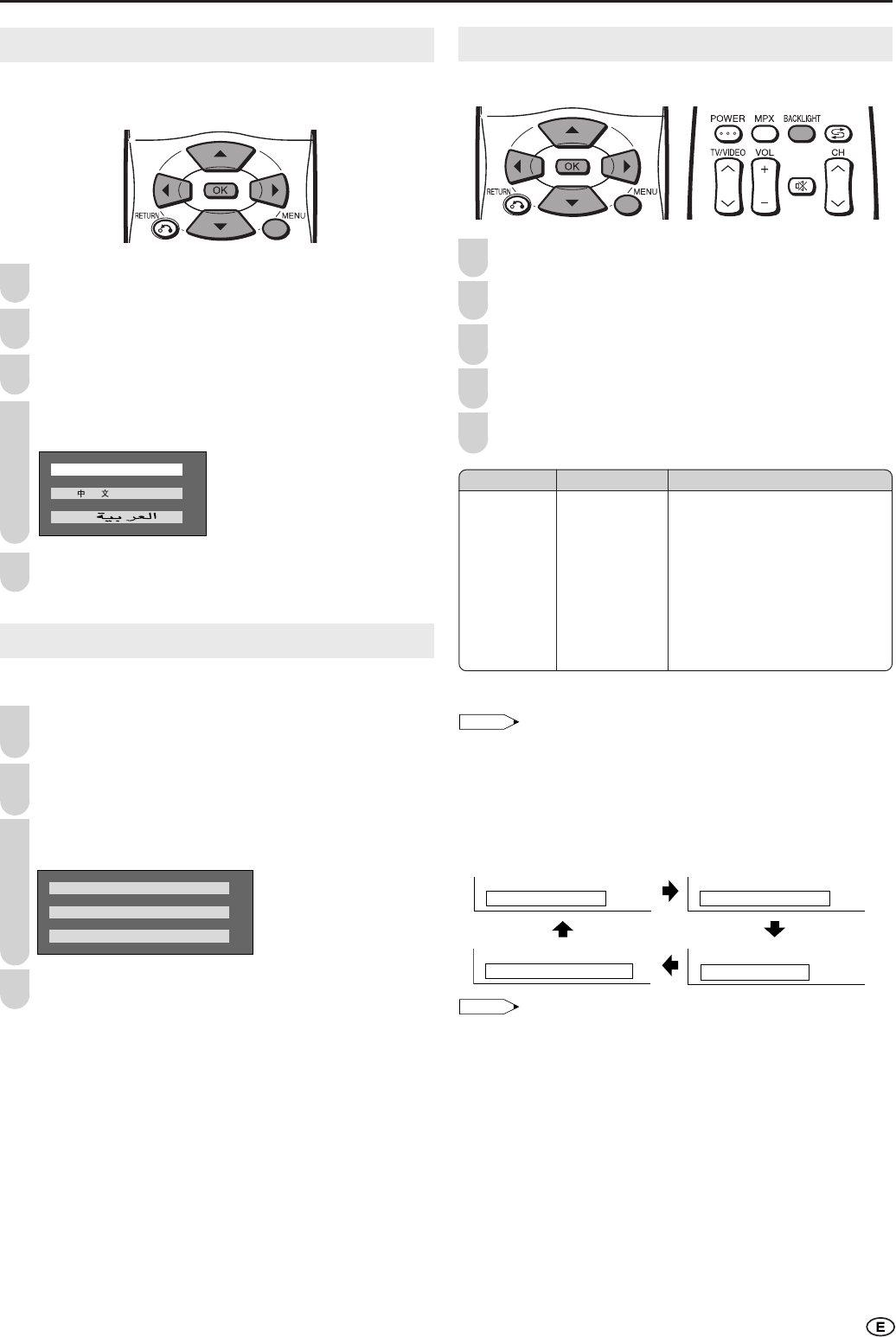
17
LANGUAGE
The language for the on-screen display can be selected from
English, Chinese and Arabic.
Press MENU to display the Menu screen.
Press \/| to select “SETUP”.
Press '/" to select “LANGUAGE”, and press OK.
Press '/" to select the desired language, and press
OK.
Press MENU to exit.
TELETEXT LANGUAGE
The language for the Teletext can be selected.
Perform steps 1 and 2 in LANGUAGE to display the
SETUP Menu screen.
Press '/" to select “TELETEXT LANGUAGE”, and
press OK.
Press '/" to select the desired language, and press
OK.
ARABIC
WEST EUROPE
EAST EUROPE
Press MENU to exit.
4
5
1
1
2
4
3
3
Useful Features (Continued)
2
BACKLIGHT
You can make the setting for the brightness of the screen.
Press MENU to display the Menu screen.
Press \/| to select “FEATURES”.
Press '/" to select “BACKLIGHT”, and press OK.
Press '/" to select the desired mode, and press OK.
Press MENU to exit.
Factory setting
[BRIGHT]
Maximum
brightness
Selected item
BACKLIGHT
1
2
3
4
5
* OPC is an abbreviation of Optical Picture Control.
• The Backlight setting can be directly selected using the remote
control (see below).
■ Directly setting the Backlight
You can change the Backlight setting directly.
Press BACKLIGHT to select the desired mode.
• Each time you press BACKLIGHT, the mode changes as follows.
BACKLIGHT:BRIGHT
BACKLIGHT:NORMAL
BACKLIGHT:AUTO(OPC)
BACKLIGHT:DARK
• See the table above for details on each brightness setting.
• When set to “AUTO (OPC)”, make sure that no object obstructs the
OPC sensor, which could affect its ability to sense surrounding light.
Choice
[AUTO (OPC*)]
Screen brightness is adjusted
according to the ambient light of the
room.
[NORMAL]
Suitable for viewing in a well-lit area.
Saves energy.
[DARK]
Sufficiently bright when viewing in a dim
area.
LC15_20SH1M_X_E_P16-17.p65 04.12.22, 2:40 PM17