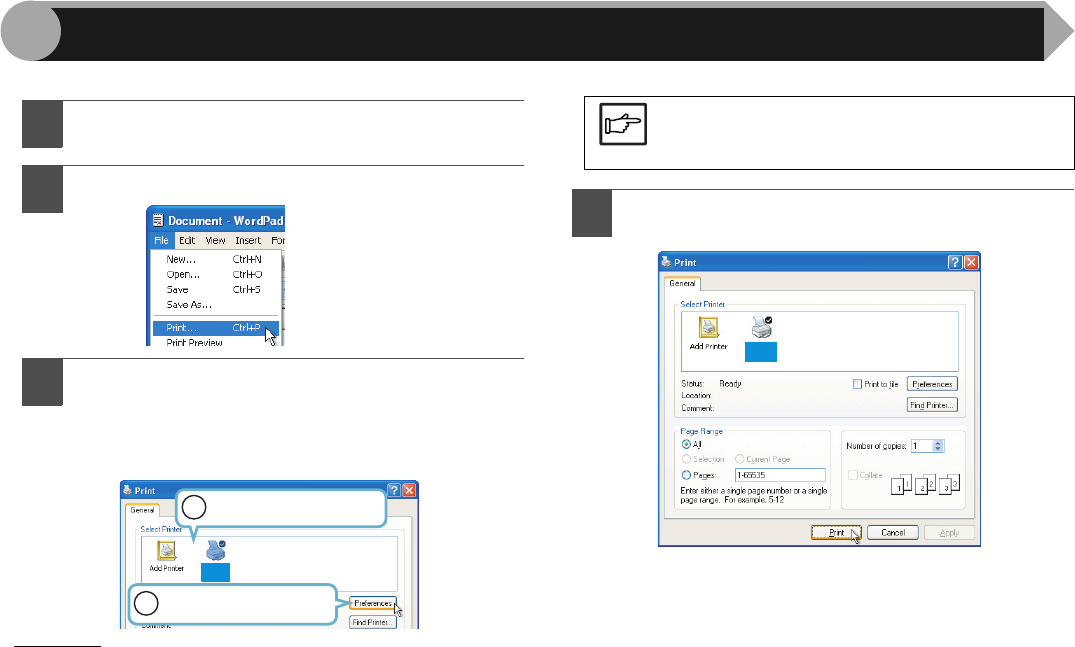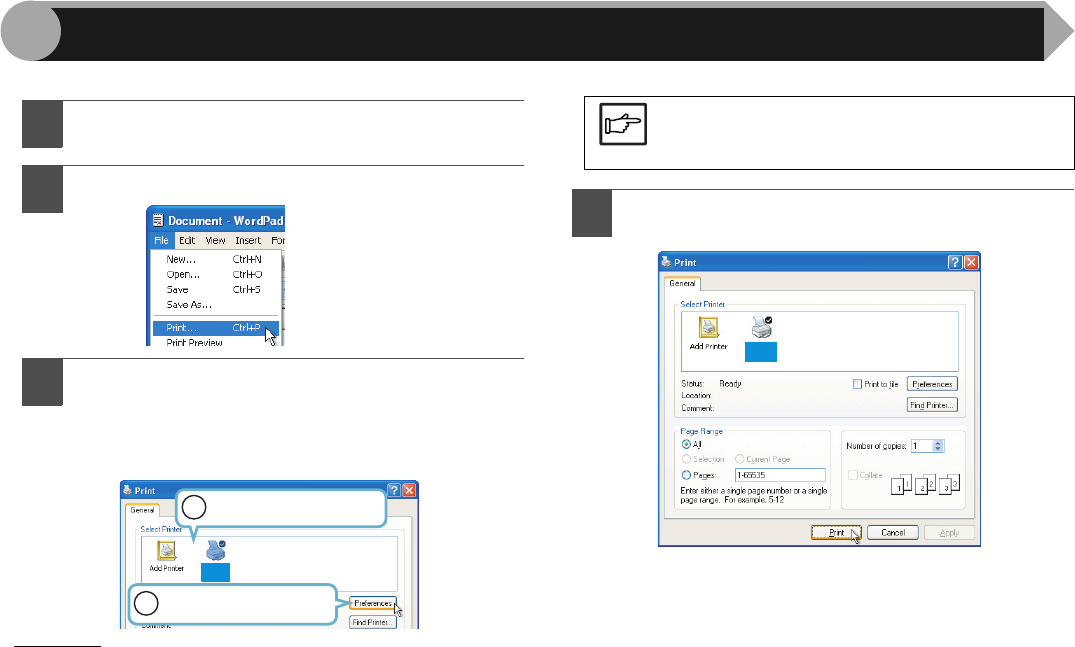
2
1
This is a printing example using WordPad to print a document onto A4 size paper.
1
Start WordPad, make a new file, and enter the text
you intend to print.
2
Select "Print" from the application's "File" menu.
3
Make sure that "SHARP AR-xxxx" is selected as the
current printer. If you intend to change any print
setting, click the "Preferences" button to open the
printer driver setup screen.
On Windows 98/Me, click the "Properties" button.
Reference:
"Printer Driver Settings" (p.4),
"Printing a Watermark" (p.5),
"Fitting the Printed Image to the Paper" (p.6),
"Printing Multiple Pages on One Page" (p.7)
4
Click the "Print" button in the "Print" dialog box.
On Windows 98/Me, click the "OK" button.
Printing starts according to your preferences.
Identify the current printer
in this box.
1
2
Click this button to change
any print preference.
SHARP
AR-xxxx
Note
Windows 2000 does not have the "Preferences"
button on this dialog box. Switch to the desired
tab by clicking it to specify printer settings.
SHARP
AR-xxxx
Basic Printing
AR-203E_ENG_Iran.book 2 ページ 2008年6月3日 火曜日 午後12時48分