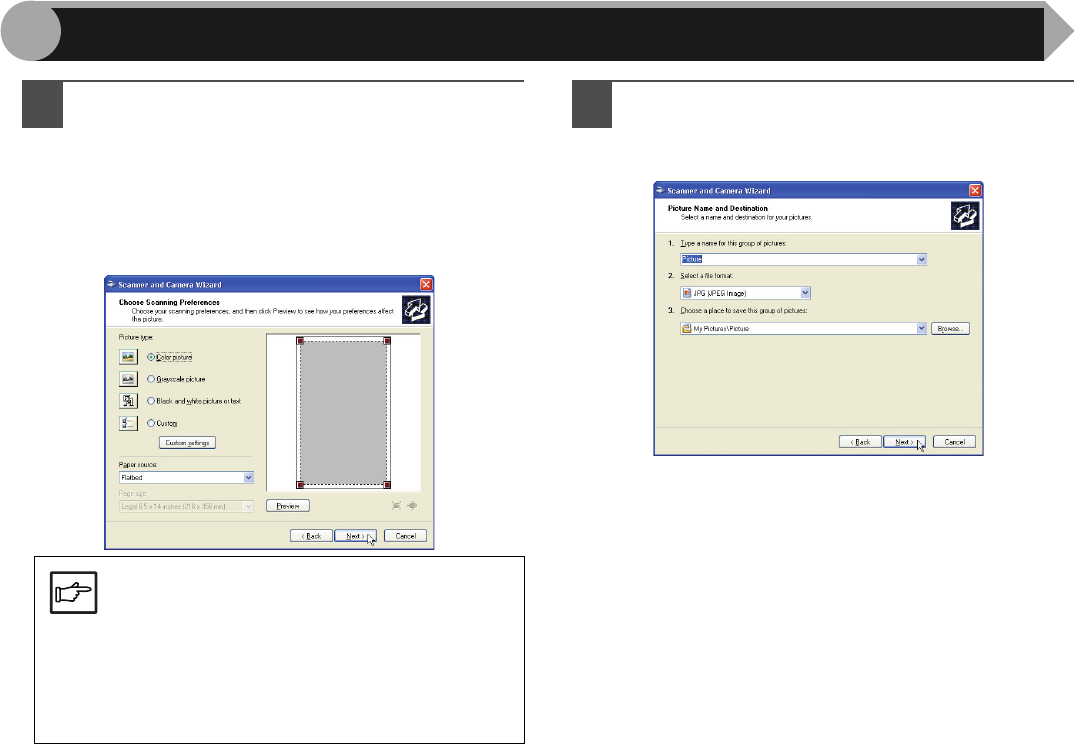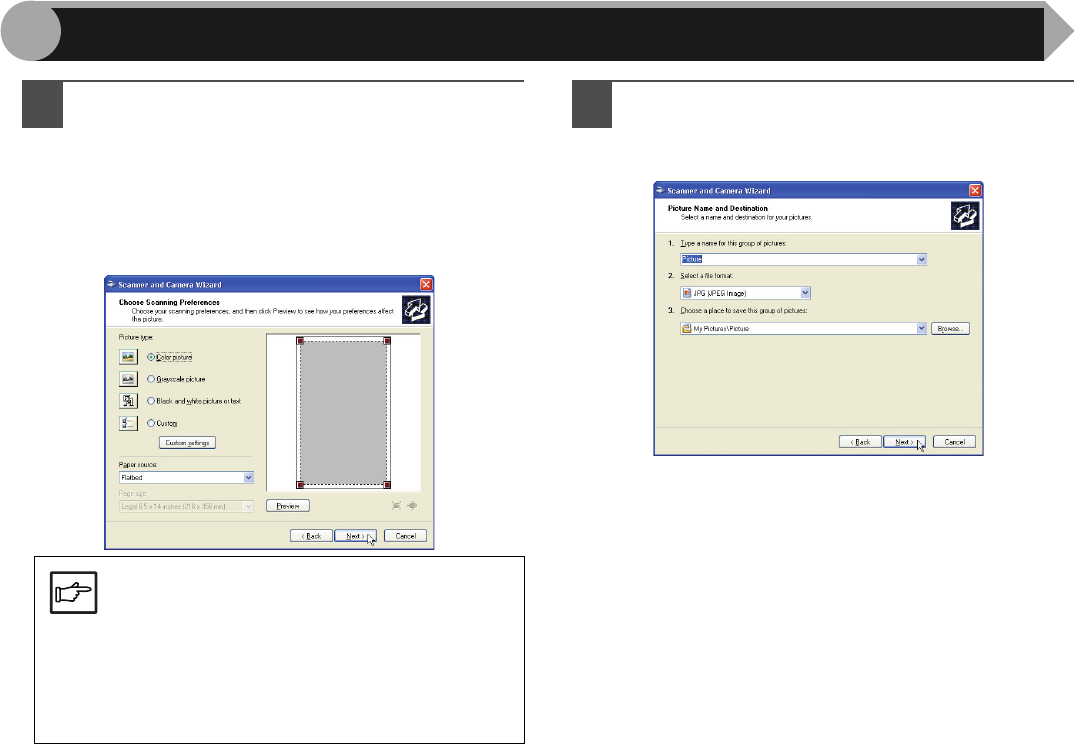
21
3
5
Select the "Picture type" and "Paper source", and
click the "Next" button.
If you placed the original on the document glass, select
"Flatbed" for the "Paper source".
If you placed the original in the SPF, select "Document
Feeder" for the "Paper source" and specify the original
size in "Page size".
You can click the "Preview" button to display the preview
image.
6
Specify a group name, format and folder for saving
the image, and then click the "Next" button.
JPG, BMP, TIF or PNG can be selected for the format.
To begin scanning, click the "Next" button.
Note
●If you select "Document Feeder" for the "Paper
source" and click the "Preview" button, the top
original in the SPF is previewed. The previewed
original is sent to the original exit area, so you
will need to return it to the SPF before starting
the scanning job.
●To adjust the resolution, picture type, brightness
and contrast settings, click the "Custom
settings" button.
Scanning an Image from the "Scanner and Camera Wizard" (Windows XP) (part 2)
AR-203E_ENG_Iran.book 21 ページ 2008年6月3日 火曜日 午後12時48分