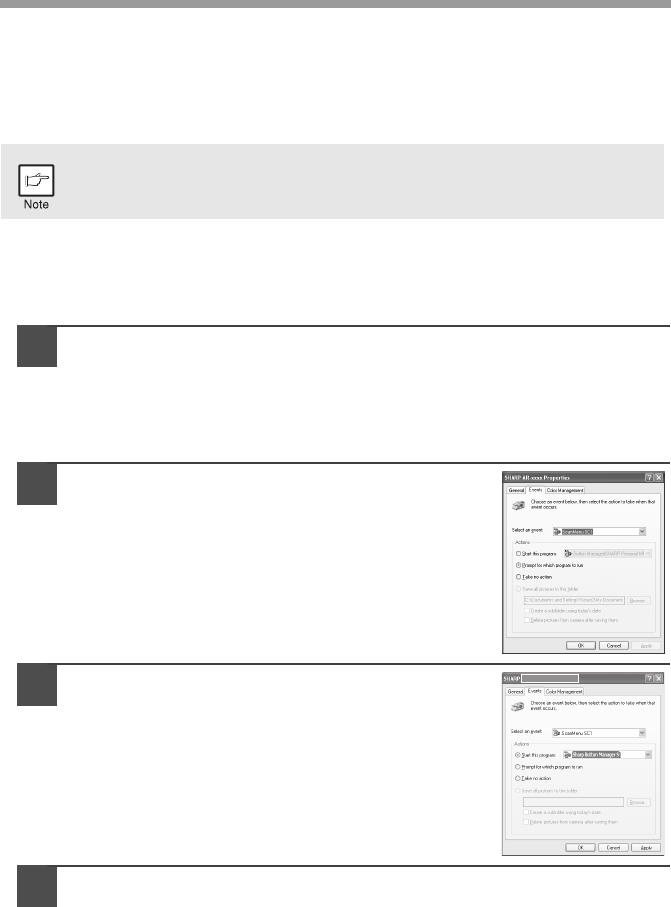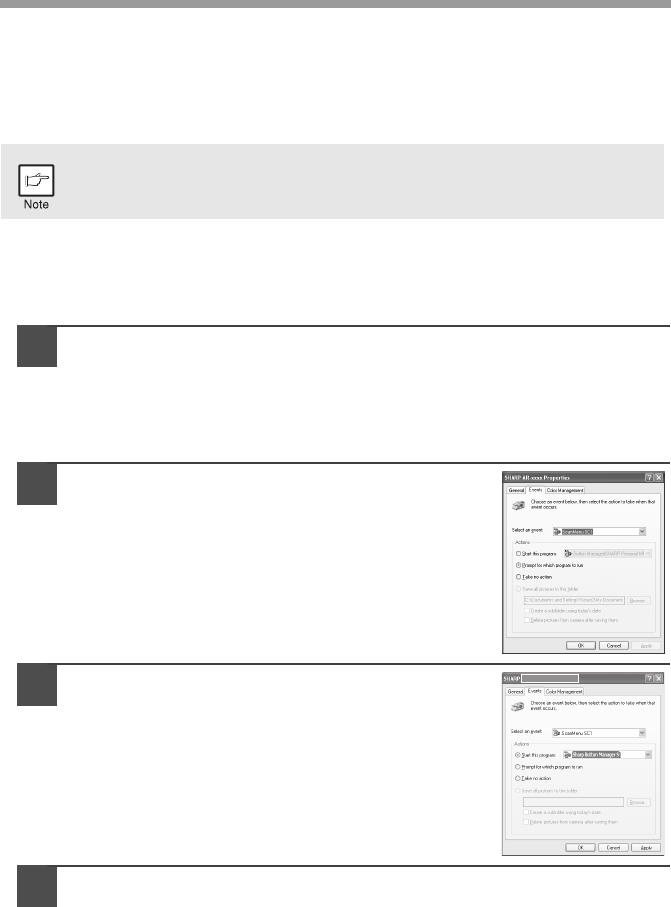
32
USING THE SCANNER MODE
Button Manager is a software program that works with the scanner driver to enable
scanning from the machine. To scan using the machine, Button Manager must be
linked with the scan menu on the machine.
Follow the steps below to link Button Manager to scanner events.
Using the Button Manager
Setting up the Button Manager
Windows XP/Vista
1
Click the "start" button, select "Control Panel" and click
"Printers and Other Hardware", and then click "Scanners and
Cameras" in the start menu. Right click the "SHARP AR-xxxx"
icon and click "Properties" in the menu that appears.
On Windows Vista, click the "start" button, select "Control Panel" and click
"Hardware and sound", and then click "Scanners and Cameras".
2
In the "Properties" screen, click the
"Events" tab.
3
Click the "Select an event" button and
select "ScanMenu SC1" from the pull-down
menu. Select "Sharp Button Manager S" in
"Start this program" and click "Apply".
4
Repeat step 3 to set "ScanMenu SC2" through "ScanMenu
SC6".
Click the "Select an event" button and select "ScanMenu SC2" from the
pull-down menu. Select "Sharp Button Manager S" in "Start this program" and
click "Apply". Do the same for each ScanMenu through "ScanMenu SC6".
When the settings have been completed, click the "OK" button to close the
screen. When the settings have been completed in Windows, start the
Button Manager. Adjust detailed settings and then scan an image from the
unit. For the procedures for starting Button Manager and adjusting settings,
see "Scan Button Destination Setting Dialog Box" (p.34).
For problems with the scanner function, see the online manual or the
help file for the driver.