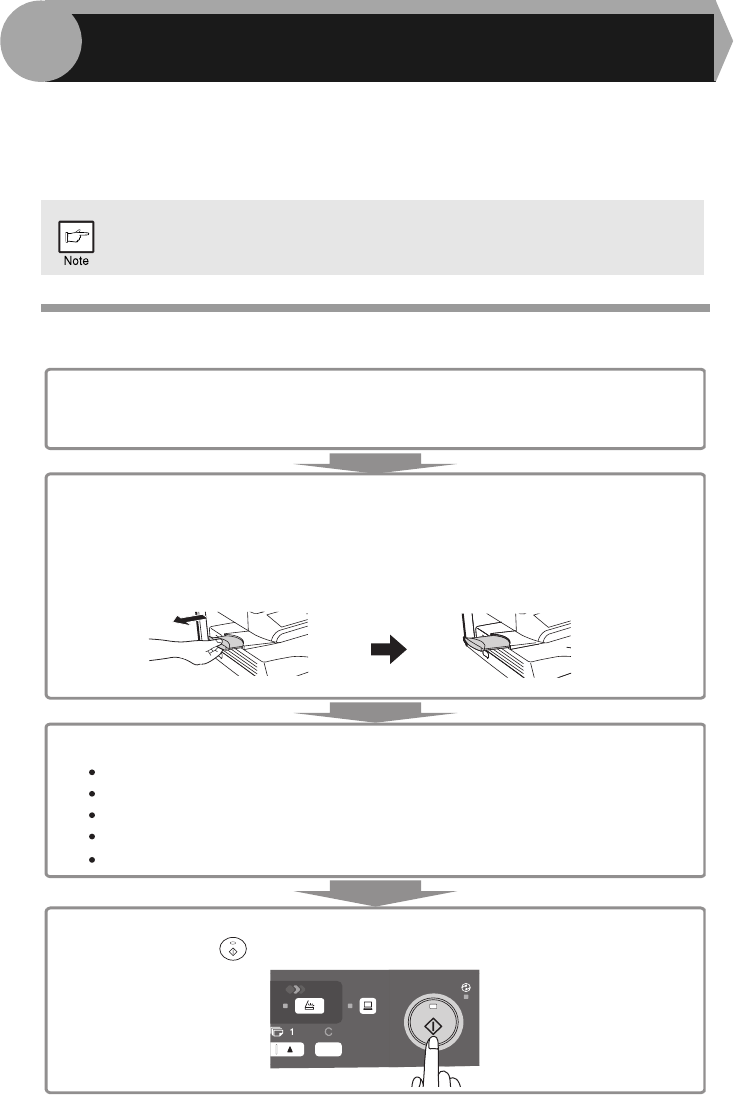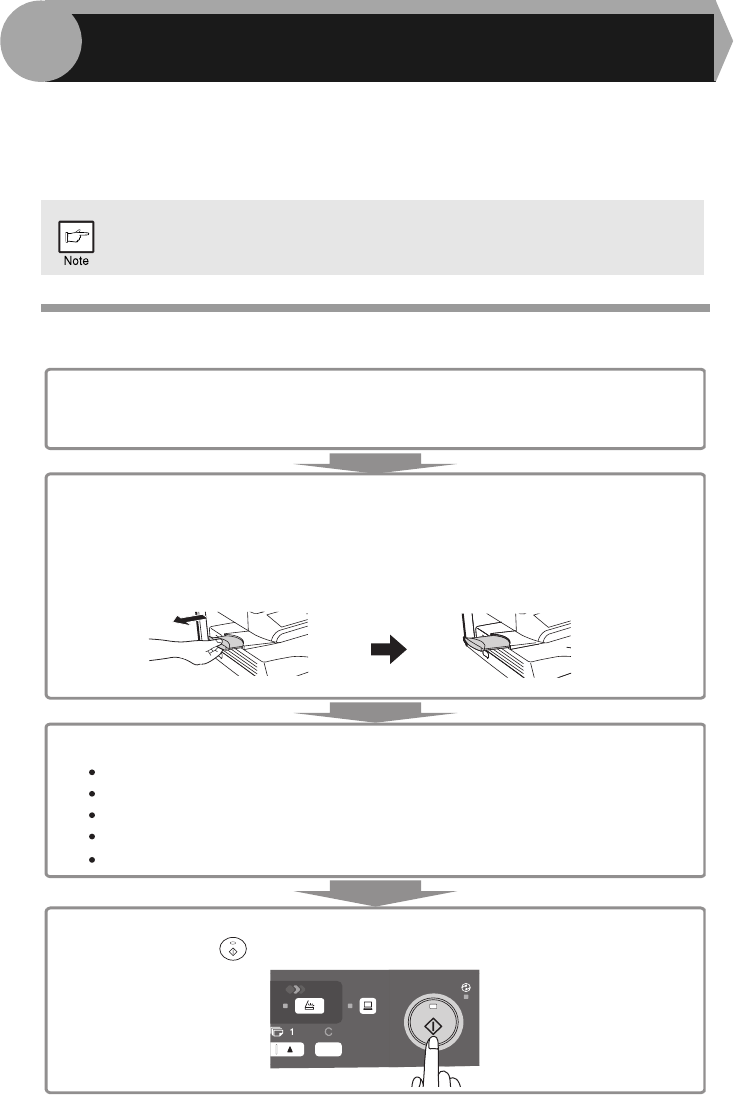
46
This chapter explains basic and other copying functions.
The unit is equipped with a one-page memory buffer. This memory allows the unit to
scan an original once only and make up to 99 copies. This feature improves
workflow, reduces operation noise from the copier, and provides higher reliability by
reducing wear and tear on the scanning mechanism.
COPY FLOW
If the unit does not function properly during use, or if a function cannot
be used, see "TROUBLESHOOTING THE UNIT" (p.62).
1 Make sure that paper has been loaded in the paper tray (p.15)
or multi-bypass tray (p.17), and check the paper size (p.14).
If paper is not loaded, see page 15.
2 Place the original.
If you are using the document glass, see "Using the document glass" (p.47).
If you are using the SPF, see "Using the SPF (AL-2040)" (p.48).
When copying onto paper larger than A4 size, pull out the paper output tray
extension.
4 Start copying.
Press the start ( ) key.
3 Select the copy settings.
To set the number of copies, see page 49.
To adjust the resolution and contrast settings, see page 49.
To enlarge or reduce the copy, see page 51.
To change the tray used, see page 51.
To print on both sides of the paper, see page 52.
5
MAKING COPIES