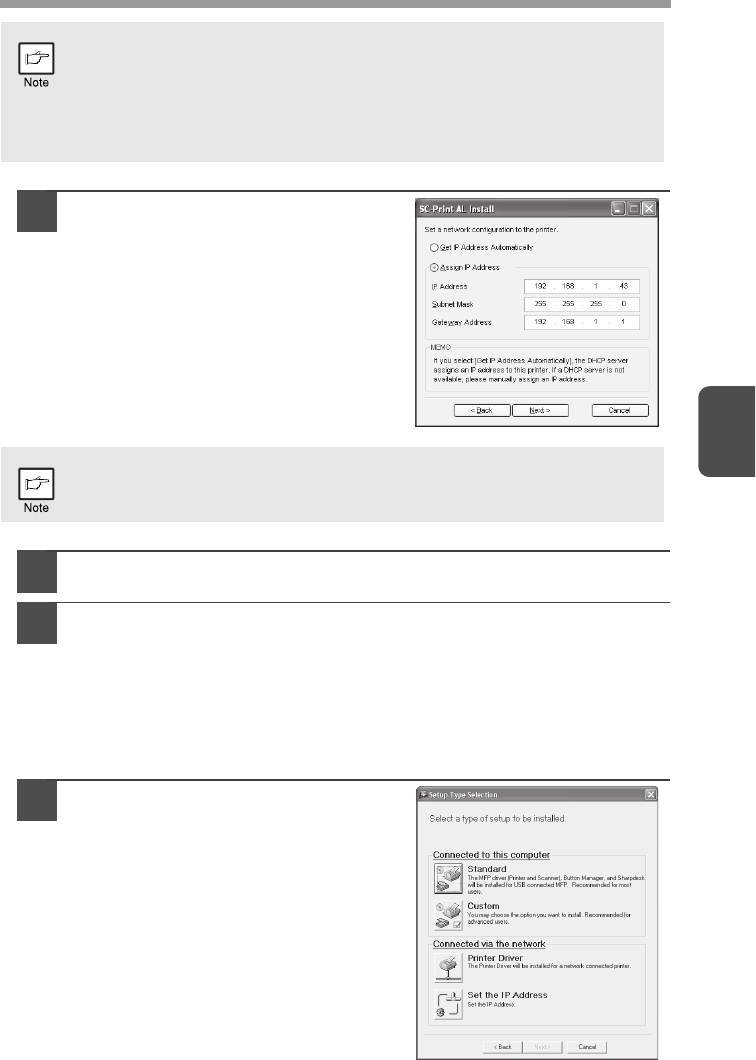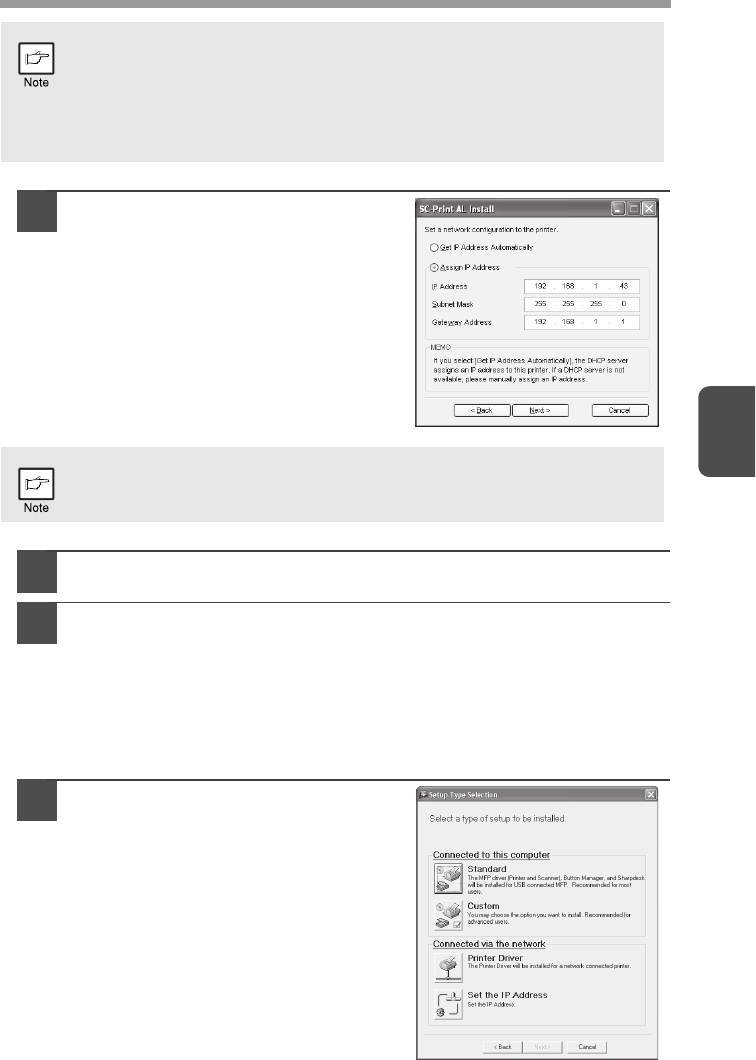
27
4
10
Enter the IP address, subnet
mask, and default gateway.
The settings in the above window are
examples.
Be sure to ask your network
administrator for the correct IP address,
subnet mask, and default gateway to be
entered.
11
Click the "Next" button.
12
Click the
"
Yes
"
button when a confirmation dialogue box appears.
Go to step 11 on page 28.
LPR (TCP/IP) direct printing
After step 1-7 on page 25-26
8
Click the "Printer Driver" button.
If you have not set the IP Address, click
the "Set the IP Address" button first and
go to step 8 on page 26.
• The "Ethernet Address" is indicated on the left side of the machine
near the LAN connector.
•
If the machine is used on a different network after the IP address is set,
the machine will not be recognized. Enter the Ethernet Address and click
the "Initialize" button to initialize the IP address. Follow the on-screen
instructions to click the "OK" button and then the "Search" button.
When "Get IP Address Automatically" is selected, the IP address may at
times change automatically. This will prevent printing. In this event,
select "Assign IP Address" and enter the IP address.