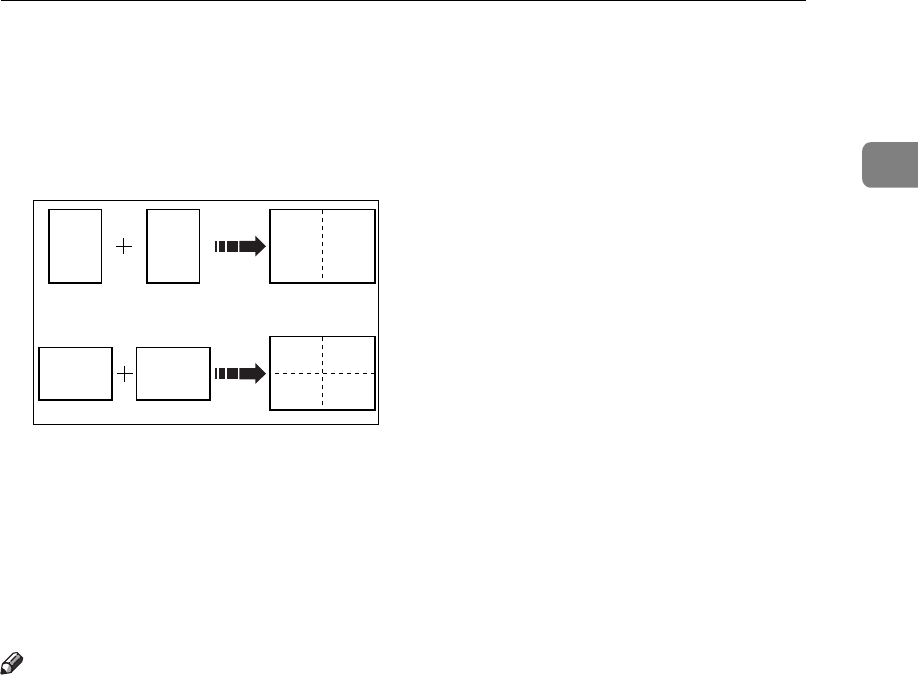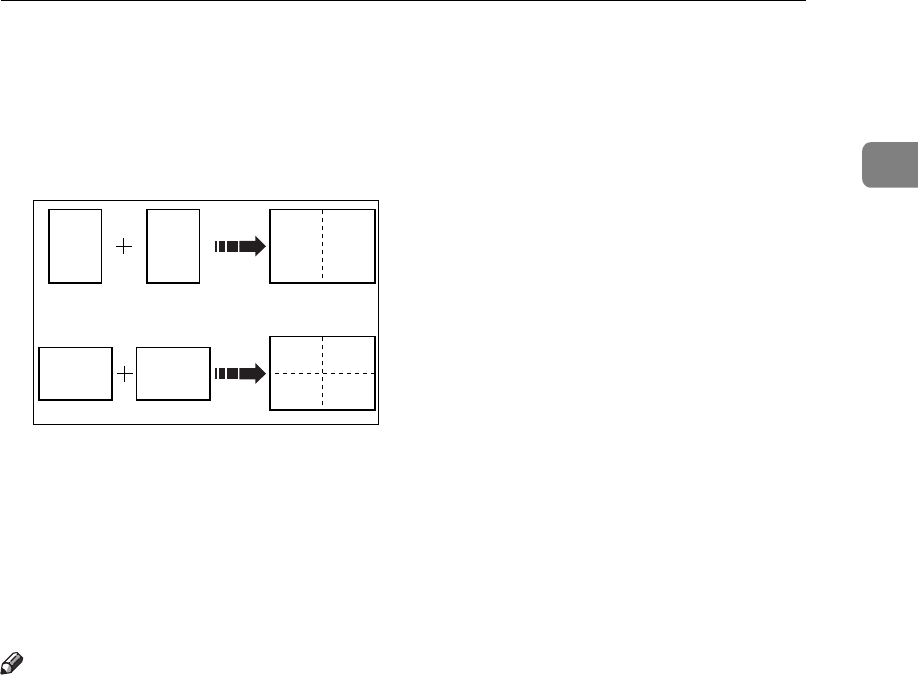
Combine Originals—Combining Originals Into One Print
63
1
Combine Originals—Combining Originals
Into One Print
You can combine originals in two ways:
❖
❖❖
❖
2 One-sided Originals
→
→→
→
1 One-sided Print Of 2 Images
Combine two single-sided originals onto one single-sided print with the two
images placed side-by-side.
❖
❖❖
❖
2 One-sided Originals
→
→→
→
1 One-sided Print Of 4 Images
Combine two single-sided originals onto one single-sided print with each im-
age duplicated (total of four images).
Note
❒
If your machine has the optional memory board, you can also use Memory
Combine mode. See
⇒
P.124 “Memory Combine—Combining Originals Into One
Print With The Memory Board”.
❒
You can set the machine to cancel Combine Originals mode after finishing
your print job with the user tools. See “Cancel Comb.” in
⇒
P.139 “4. Mode
Setting”.
❒
Any image closer than 10 mm, 0.4" to the leading edge of the first original will
not be printed. Also, any image closer than 4 mm, 0.16" to the leading edge of
the second original will not be printed. When the image is too close to the
leading edge, use copies of the originals with the image shifted at least 10 mm,
0.4" for the first original (4 mm, 0.16" for the second original) from the leading
edge.
❒
You can select different kinds of image settings for the first and second orig-
inal.
❒
Make sure that the paper feed side/end plates touch the paper lightly and the
paper size and direction in the panel display correspond with the actual pa-
per size and direction set on the paper feed tray. Otherwise, the two original
images will not appear at the proper position on the prints.
❒
The following tables list the combinations that can be used in 2 one-sided
originals
→
1 one-sided print of 2 images mode:
GRCOMB2E
22
2
11
1
11
22