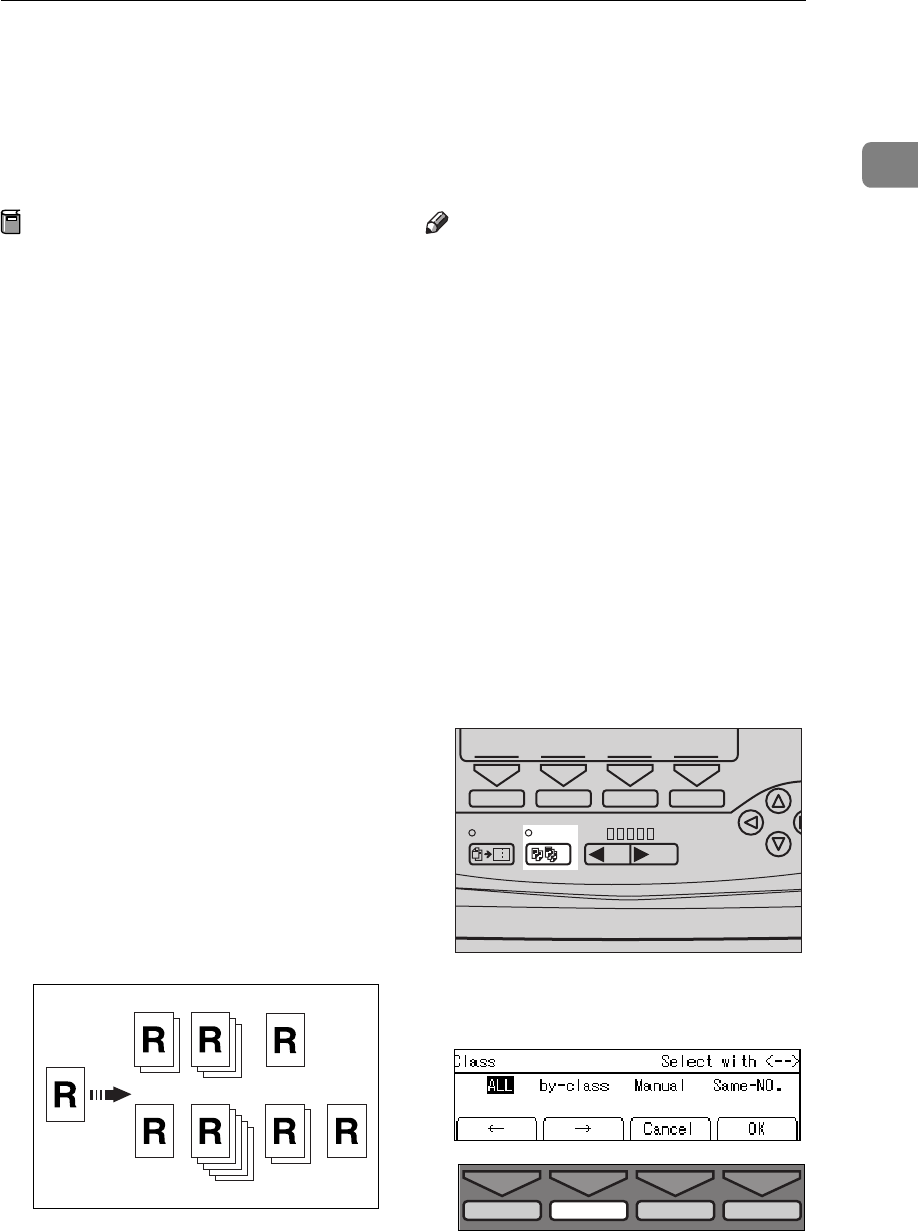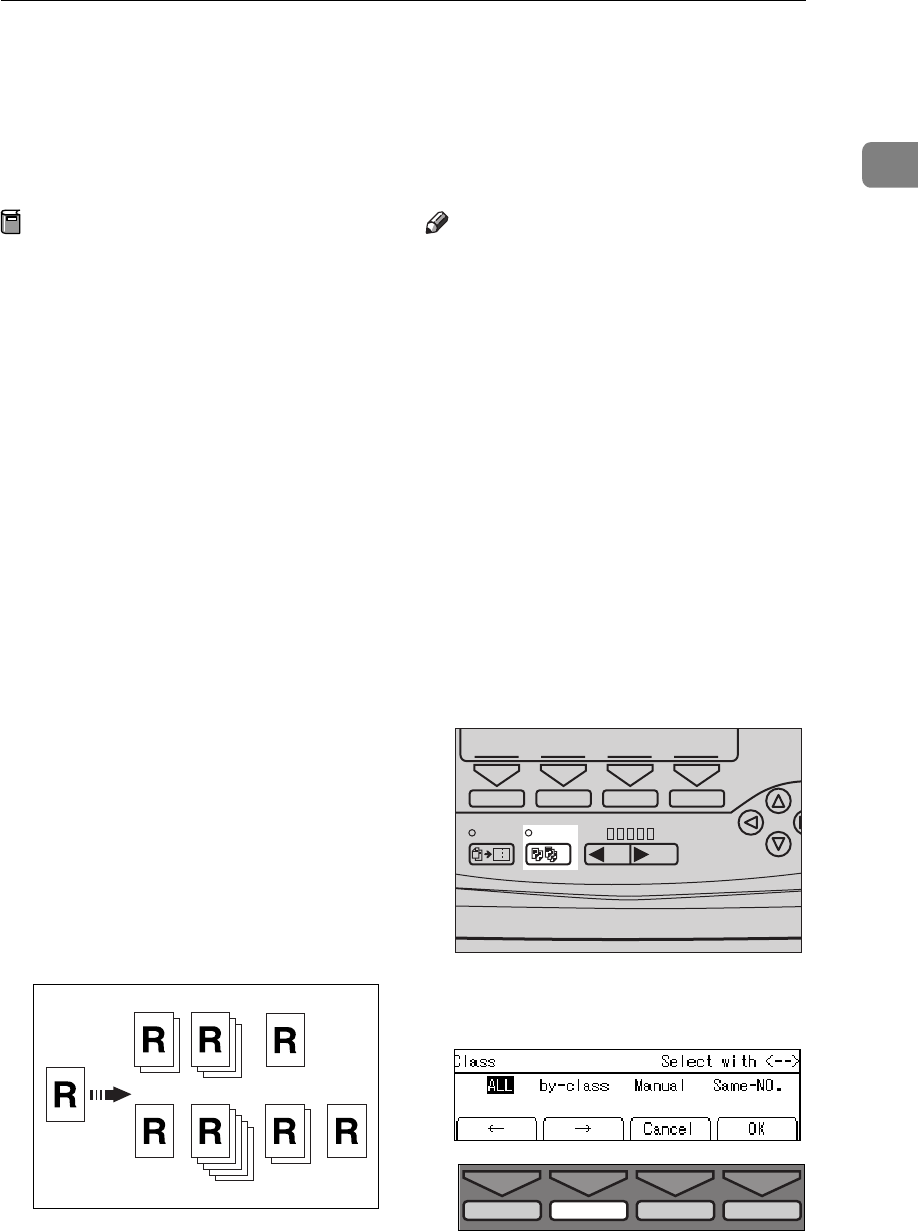
Auto Class Mode— Making Variable Numbers Of Prints From The Same Original Using Stored Data
53
1
Auto Class Mode— Making Variable
Numbers Of Prints From The Same Original
Using Stored Data
Preparation
You have to store the number of
students in each class with the user
tools. See
⇒
P.149 “3-5 Class Enter
No.”.
Use the
{
Class
}
key to make sets of
prints from the same original. The
stored numbers of prints are made for
each set.
This feature is useful for teachers who
frequently make multiple print sets
for their classes, ex. notes, handouts,
tests etc.
Using a standard print function, the
teacher would have to stand by the
machine entering the number of
prints and pressing the
{
Print
}
key for
each class. However, Auto Class
mode allows you to store the number
of students in each class into the ma-
chine memory beforehand with the
user tools. Then, whenever you need
to make print sets for several classes,
set your original, select the classes
who need prints and press the
{
Start
}
key. Print sets will be made contain-
ing the correct number of prints for
each class.
Note
❒
When you set Auto Class mode,
Job Separation mode is automati-
cally turned on. If you use Job Sep-
aration mode with this function,
the job separator pulls the top
sheet of the each set delivered to
the paper delivery tray. This marks
the end of each printing set. The
next cycle begins automatically.
See
⇒
P.77 “Job Separation—Sepa-
rating Printing Sets On The Paper
Delivery Tray”.
❒
You can cancel Job Separation
mode in Auto Class mode with the
user tools (see “Auto Separate” in
⇒
P.139 “4. Mode Setting”).
A Press the
{
{{
{
Class
}
}}
}
key.
B Select
[
by-class
]
with the
[→
→→
→]
or
{
{{
{
}
}}
}
}
}}
}
key.
GRCLAS2E
Combine
Class Slow Fast
Speed
1
TPES160N
TPES570E