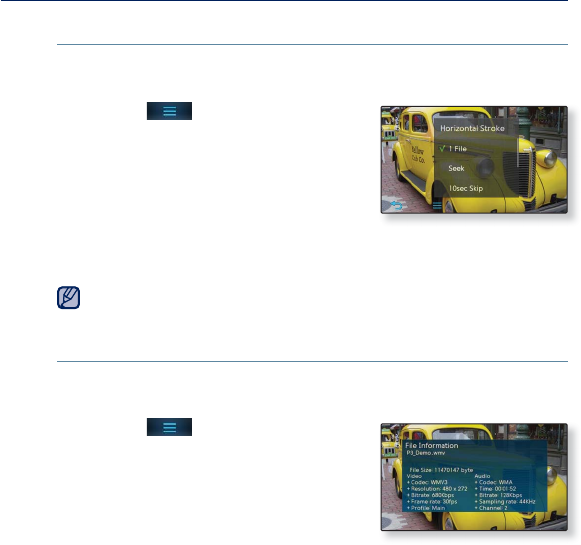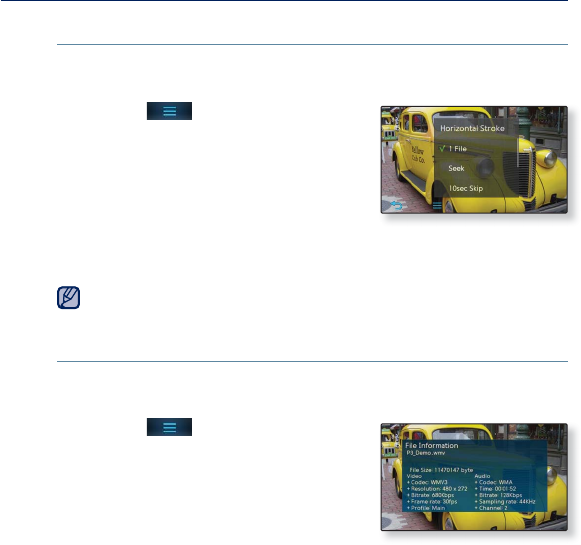
watching a video _ 63
USING THE VIDEO MENU (Continued)
To set the horizontal stroke
You can fast forward through a fi le at various intervals when you touch the
screen to the left or right. Skip a whole fi le or skip several seconds at a time.
1. Tap the [ ] icon on the video
playback screen.
2. Tap <Horizontal Stroke>.
3. Tap on a desired horizontal stroke.
Select from <1 File>, <Seek>,
<10sec Skip>, <30sec Skip> and <1min Skip>.
When the <Seek> option is set, sliding your thumb or fi ngers to the left / right
cycles through the <x2> → <x4> → <x8> playback speeds.
The horizontal stroke interval can be different from the actual skip interval,
depending on the fi le.
To check the fi le information
You can check details of the current video such as fi le size, codec type and
resolution
, etc.
1. Tap the [
] icon on the video
playback screen.
2. Tap <File Information>.
You will see the fi le information window
where you can check details of the current
fi le.
NOTE