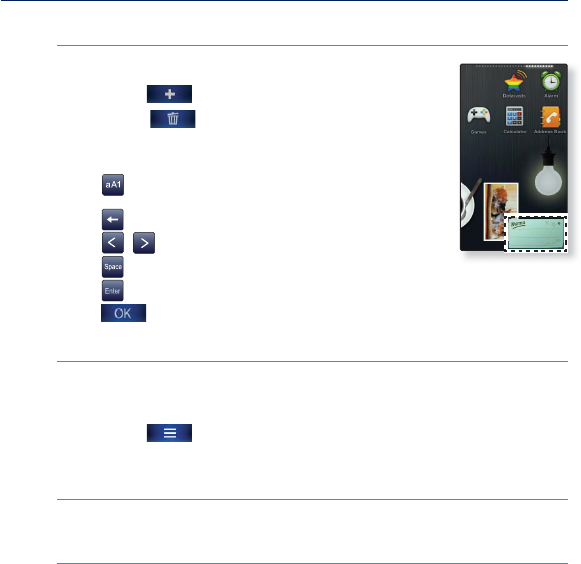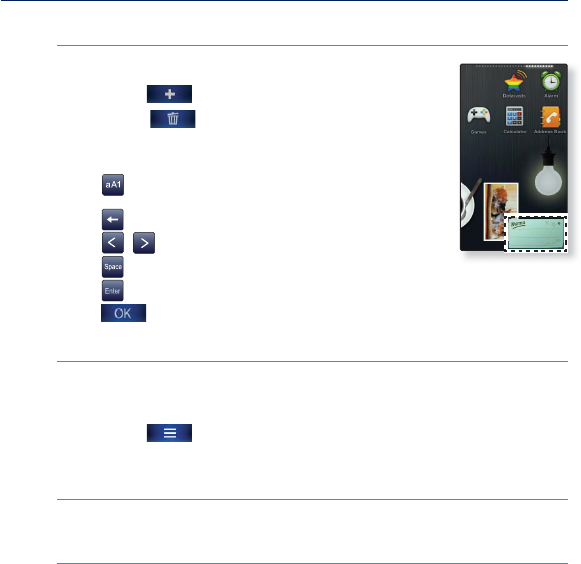
32 _ the basics
USING WIDGETS (Continued)
To input a memo
1. Tap on the memo widget on the main menu screen.
2. Tap the [ ] icon.
Tap the [ ] icon to delete a desired memo.
3. Enter your memo on the keyboard screen and tap
<OK>.
[ ] : The input mode switches from lower and upper
case English to numbers.
[ ] : You can delete the characters one at a time.
[ , ] : Moves the cursor backward / forward.
[
] : You can add space between characters.
[
] : You can insert line breaks.
[
] : Confi rm your setting.
To set the memo option
1. Tap on the the memo widget on the main menu screen.
2. Tap on a desired memo.
3. Tap the [
] icon.
4. Set the options you prefer.
Memo options
<Set as Main Memo>: Displays a memo on the main menu screen.
<Style>: You can change the style of the memo widget on the main menu
screen.