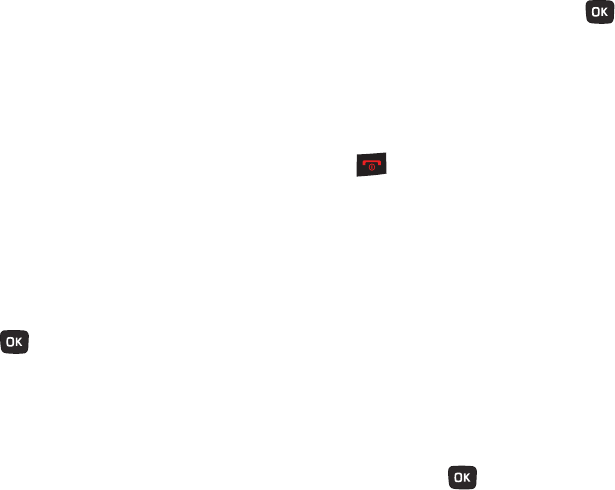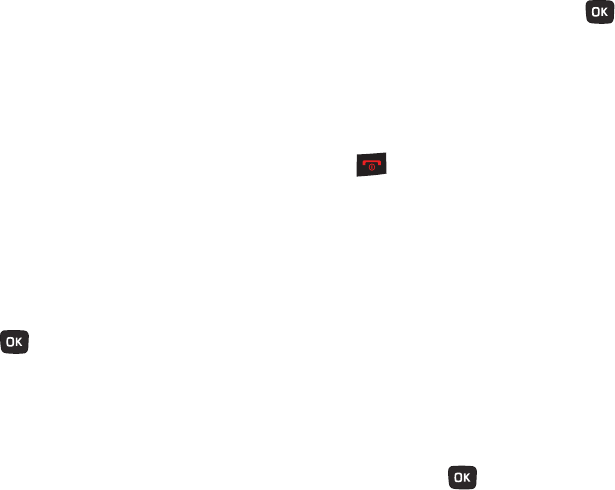
People 57
Editing a Caller Group
1. From Home screen, press Menu (LSK) ➔ People ➔
Groups
.
2. Scroll through the group list and highlight the group you
want.
3. Press Options (LSK) ➔
Rename group
. Modify the text in
the Name text box.
– or –
Press Options (LSK) ➔
Delete group
. Delete the selected
group.
– or –
Press Options (LSK) ➔
Group settings
.
4. With
Group settings
enabled, highlight the Picture field and
press
Change
( ) to alter the Picture ID for this caller
group. The following options are available:
• Wallpapers
: allows you to select a wallpaper image to use as a
Picture ID.
• Downloaded images
: displays a list of downloaded images from
which to select as a Picture ID.
5. Highlight the Ringtone field and press
Change
( ) to
alter the ringtone. The following options are available:
• Sounds
: displays a list of sounds from which to select as a
ringtone.
• Voice list
: displays a list of voice messages from which to select as
a ringtone.
6. Press Options (LSK) ➔ Save when you are finished.
7. Press to return to Home screen.
Speed Dialing
Once you store phone numbers from your Contacts list, you can
set up to 8 speed dial entries and then easily dial them whenever
you want, by pressing the associated numeric key.
ᮣ
From Home screen, press and hold the speed dial numbers
assigned to keys (2 to 9).
Setting Up Speed Dial Entries
1. From Home screen, press Menu (LSK) ➔ People ➔ Speed
dial.
2. Use the Navigation key to select an available keypad
number key to where you wish to assign the new speed-
dialing number, select from the 2 to 9 keys.
3. Press Assign (LSK) or .
t259_Sienna.book Page 57 Wednesday, January 19, 2011 11:30 AM