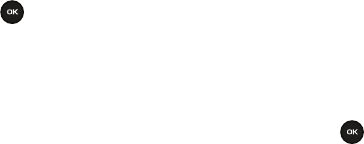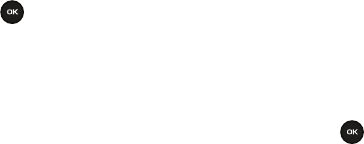
53
• Recent recipients
: allows you to select a number or an address from the last 20 destinations you entered.
• Phonebook
: allows you to enter the phone number you want from your phonebook.
• New recipient
: allows you to manually enter a phone number or email address.
• My Album
: allows you to send the message to My Album.
18. The number or address you selected enters in the
To
text box.
19. Press the
Send
key to send the message.
Voice Note
In this menu, you can record a voice note of up to one minute long and then immediately send it via Picture
Messaging.
When you access this menu, a timer displays on the screen.
1. In Idle mode, press Menu ➔
Voice notes
and press the
Select
soft key or the key.
2. Press the
Record
soft key to start recording.
3. Record a memo by speaking into the microphone.
The display simultaneously shows the elapsed time and the remaining time.
4. When you are finished, press the
Stop
soft key. Or, when the recording time is expired, the display switches to
the next screen.
5. Press the
Options
soft key for the following options:
• Send to
: allows you to send the Voice note.
•Play
: plays back your Voice note.
• Re-record
: discards the previous Voice note and enables you to record a new voice note.
• Set default destination
: allows you to remove or edit the default destination.
•Set as
: allows you to set the Voice note as a myFaves ringtone, Ringtone, Individual ringtone, or Alarm tone.
•Save
: saves the Voice note and continues to the
Send
option.
6. To send the Voice note, press the
Send
soft key or select the
Send to
option in the
Options
menu.
7. Highlight one of the following send options: