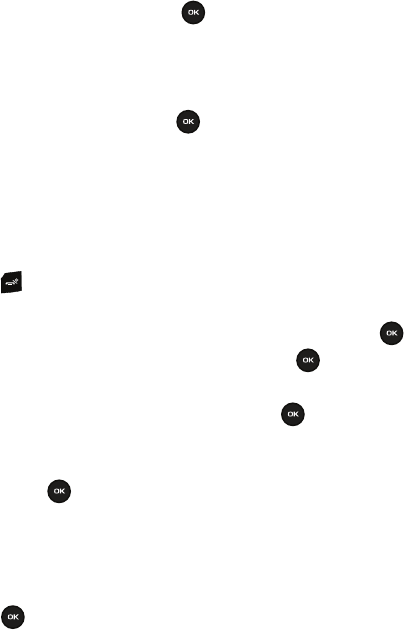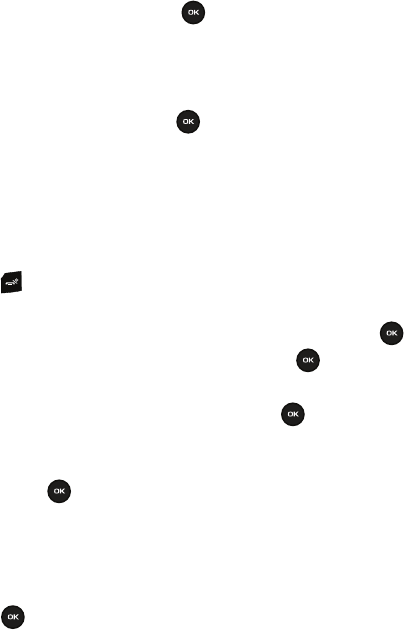
41
5.
Highlight the
Picture ID
field and press the key to create a Picture ID for this new caller group. Select
from one of the following options:
• Downloaded images
: displays a list of downloaded images from which to select as a Caller ID.
•Icons
: displays a list of predefined Caller ID icons. Press the
Right
or
Left
Navigation key to display pages of icons from which to
choose.
6. Highlight the
Ringtone
field and press the key to create a ringtone for this new caller group. Select from
one of the following options:
• Default melodies
: displays a list of default melodies from which to select
as a ringtone.
• Voice list
: displays a list of voice messages from which to select as a ringtone.
• Sounds
: displays a list of sounds from which to select as a ringtone.
7. Press the
Save
soft key when you are finished. Your Caller group settings save.
8. Press the key to return to Idle mode.
Editing a Caller Group
1. In Idle mode, press Menu ➔ Phonebook and press the Select soft key or the key.
2. Highlight the
Groups
option and press the
Select
soft key
or
the key.
3. Scroll through the group list and highlight the group you want, then press the Options soft key.
4. Highlight the Edit option and press the
Select
soft key
or
the key.
5. To edit the Caller group name, modify the text in the Name text box.
6. To change the image associated with the Caller group, press the Down navigation key to highlight the Picture
ID icon. Press the key.
The following options are available:
• Downloaded images
: allows you to choose a photo from your Downloaded images folder.
•Icons
: allows you to choose from pre-defined icons.
7. To change the ringtone associated with the Caller group, press the Down key to highlight the Ringtone icon.
Press the key.