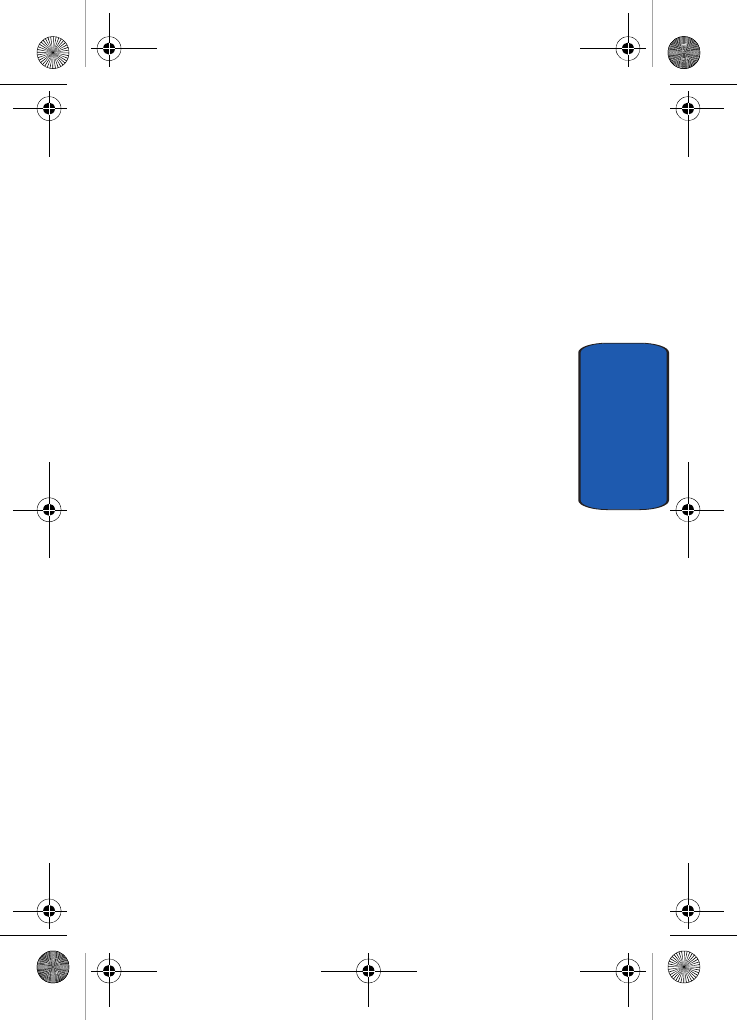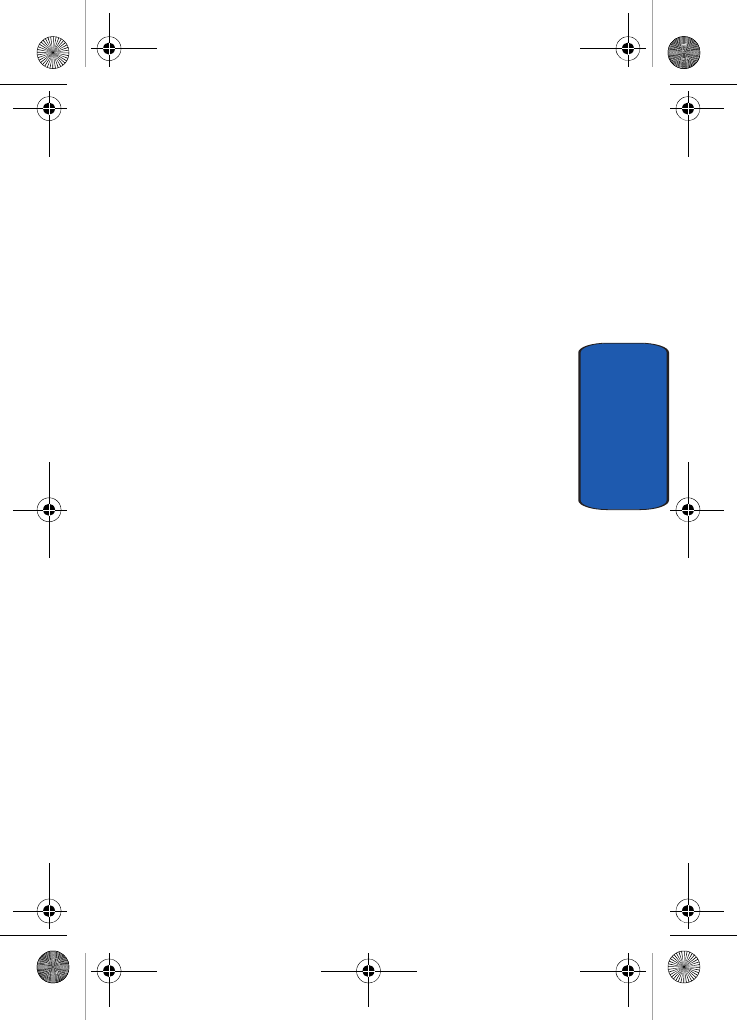
Section 9: Multimedia 171
Using the Camera
Section 9
• Set as: allows you to set the photo as your wallpaper or
caller ID image for an Address Book entry.
• Move: allows you to move the highlighted photo to another
folder.
• Copy: allows you to copy the photo to another folder. Use the
Left or Right Navigation key to make your folder selection.
• Real Size: allows you view the photo in Real Size mode.
• Slide Show: allows you to view your collection of photos
taken.
• Edit: allows you to edit the photo. Select Edit and press the
Options soft key. The following options appear in the
display:
• Save As: allows you to rename and save the photo.
• Resize: allows you to resize the photo.
• Effects: allows you to change the color tone of the photo.
• Adjust: allows you to adjust the color of the photo.
• Frames: allows you to select a decorative frame overlay.
• Cliparts: allows you to add clipart to your photo.
• Insert Text: allows you to add text to your photo.
• Rotate: allows you to move the photo 90
O
R (right) or
90
O
L (left).
• Flip: allows you to flip the photo vertically or horizontally.
• Crop: allows you to cut a specific section of the photo. Allowing
you to make it the proper size or to remove it completely.
• Delete: allows you to delete the highlighted photo.
• Rename: allows you to change the name of the photo.
• Details: shows the properties of the photo such as Size,
Format, Date, Time, Resolution, and Forwarding.
Template.book Page 171 Wednesday, December 28, 2005 7:02 PM