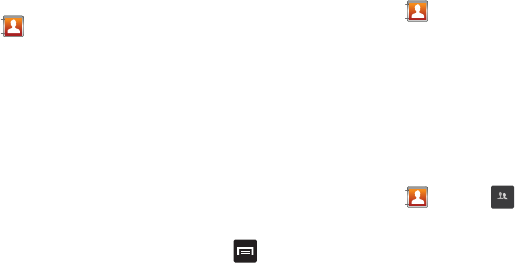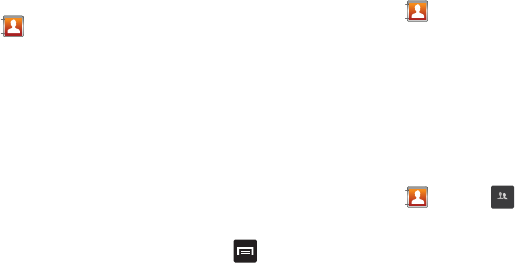
Contacts and Your Address Book 64
–
Display options
: You can choose to only display contacts that have
phone numbers, sort by given name or family name, display contacts by
Given name first or Family name first, display contacts stored on your
phone, SIM, and/or display contacts stored to other accounts. Tap a
selection and tap Done.
–
Settings
: allows you to choose where to save your new contacts,
display or edit your service numbers, send contact information by
Bluetooth, or sync your phone with the contacts in your online AT&T
Address Book.
Options at Selected Contact Screen
1. From the Home screen, tap
Contacts
.
2. Touch and hold a contact.
3. The following options display depending on whether your
contact is saved to your phone or your SIM card:
•Edit
: allows you to edit the selected contact’s information.
• Delete
: allows you to delete the contact from your Address Book.
• Join contact
: allows you to join contacts with other contacts (only
displays when contact is saved to SIM).
• Send contact information
: allows you to send a contacts
information in a message.
• Add to favorites
: allows you to add the contact to your favorites list.
• Add to group
: allows you to add the contact to a pre-defined group
such as Family, Friends, or Work. see
“Adding an Entry to a
Group”
on page 64.
• Add to reject list
: allows you to add this contact to your reject list. If
they call, the call will be sent directly to voice mail.
• Send namecard via
: allows you to send the contact’s information
via Bluetooth, Email, Gmail, or Messaging.
• Print namecard
: allows you to print the contact’s namecard to a
Samsung printer using Wi-Fi.
Groups
Adding an Entry to a Group
1. From the Home screen, tap
Contacts
.
2. Press and hold the contact name that you want to add to a
group.
3. Tap
Add to group
.
4. Tap a group entry.
The contact is added to the group.
Removing an Entry From a Group
1. From the Home screen, tap
Contacts
➔
Groups
.
2. Tap a group entry.
3. Press ➔
Remove member
.
4. Tap all of the contacts you want to remove from this group.
A green checkmark will appear next to their name.