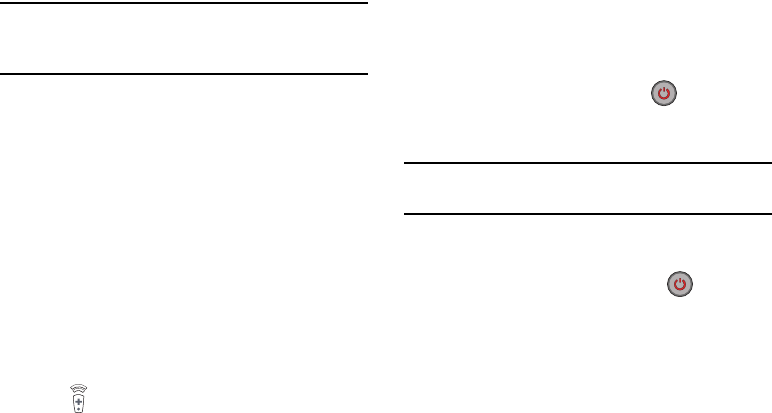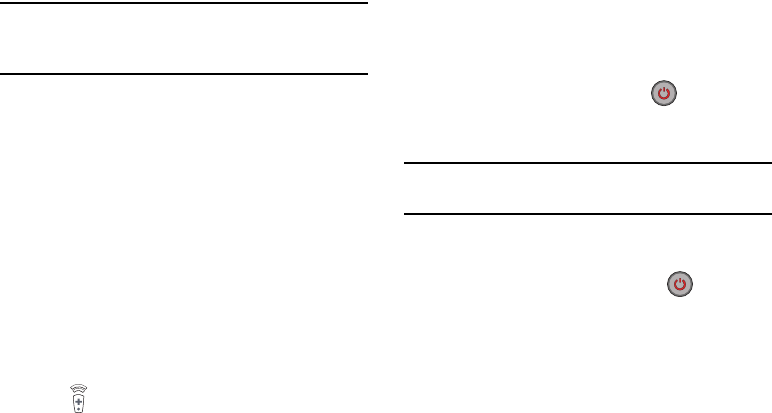
172
Note:
If you are not connected to an active Wi-Fi, you may be
prompted to continue the set up process via a mobile
network. Click
Connect
to proceed.
3. Select your desired country or region for your TV
Guide’s source listing
4. Enter your current postal code and tap
Done
. This code
must correspond to the location of your desired TV and
set top box.
5. From the
Find your TV service
screen, select a service
provider from the available listing.
6. On the Personalize screen, tap Personalize to
personalize program suggestions or Skip to skip this
step.
7. Read the Peel Disclaimer and select Agree.
Remote Control Configuration
To use your device as a universal remote:
1. Tap (Remote Control) at the top of the main screen
and select Set Up Now.
2. From the
Select your TV Brand
screen, tap your TV
manufacturer’s name.
•
If you have a brand of TV not listed or you are using a
projector, select from one of the following two options.
Choose from either
Show other brands
or
I Have a home
projector
.
3. Aim your device at the TV and tap (
Power
) to
confirm the set up process completed successfully and
the correct TV IR codes were selected.
Note:
The process of the initial TV activation can take up to 10
seconds. Please do not press the button again.
4. If the TV turned on, tap
Yes this code 1 works
.
– or –
If the TV did not turn on after tapping (
Power
) and
waiting 10 seconds, tap
No, test next code 2
or
Send this
code 1 again
.
5. From the
Select your channel source
screen, select the
entry that corresponds to your current channel control
method:
• Set-top box
: selected when changing channels is done via a
receiver box. Channels are not changed via the TV remote
but rather through the receiver/box.