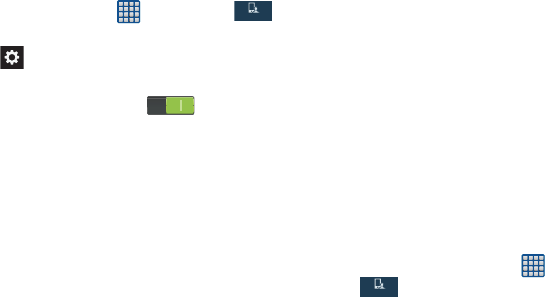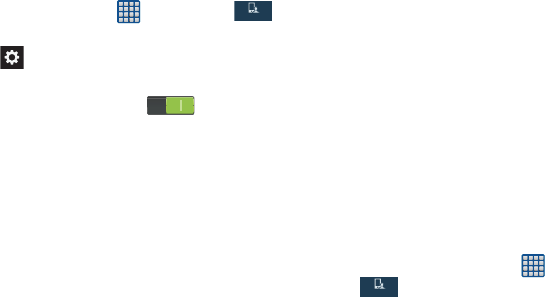
122
1. From the Home screen, tap ➔
Settings
➔
My device ➔
Language and input
.
2. Tap the
icon next to
Samsung keyboard
.
3.
Tap the ON/OFF slider, located to the right of the
Predictive text field, to turn it ON .
4. Tap
Predictive text
.
5. The following options are available:
• Auto replacement:
Complete or replace the word you are typing
by the most probable word when you tap the space bar or a
punctuation mark.
• Personalised data
: allows you to use personal language that
you have added to make your prediction results better.
• Learn from Facebook
: allows you to login to your Facebook
account so your phone can learn your Facebook style.
• Learn from Gmail
: allows you to login to your Gmail account
so your phone can learn your Gmail style.
• Learn from Twitter
: allows you to login to your Twitter account
so your phone can learn your Twitter style.
•
Learn from Messaging
: allows your device to learn from
your Messages.
•
Learn from Contacts
: allows your device to learn from your
Contacts.
• Clear remote data
: deletes anonymous data that is stored on
the personalization server.
• Clear personalized data
: removes all personalized data that
you have entered.
• privacy policy
: click the link to read the privacy policy. Follow
the on-screen instructions.
Speech Settings
This menu allows you to set the speech settings for Voice
input.
1. From the Home screen, tap ➔
Settings
➔
My device ➔
Language and input
.
2. Tap
Voice search
to configure the following:
• Language
: Choose a language for your voice input.
• Speech output
: Sets whether you will use speech output
always or only when using hands-free.
• Block offensive words
: Enable or disable blocking of
recognized offensive words from the results of your voice-
input Google searches.
My device
My device