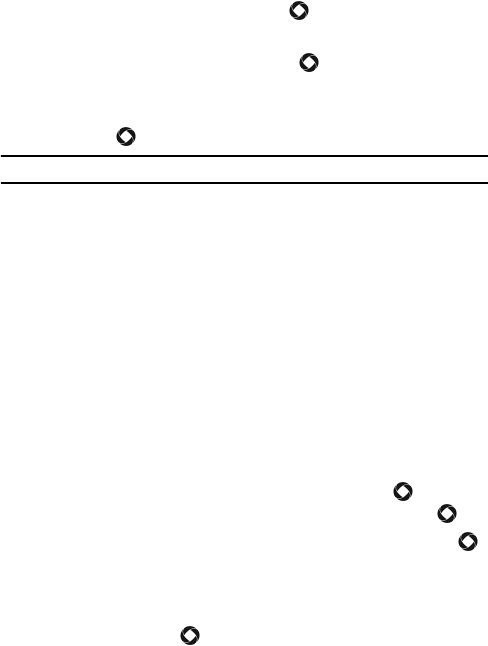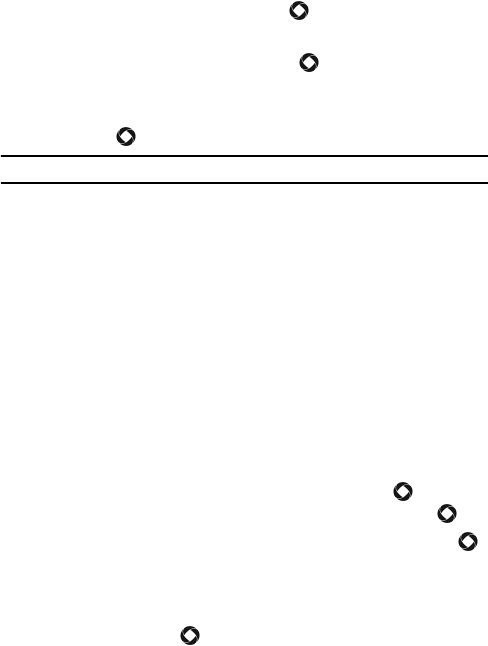
Contacts
114
2. If the saving mode is set to Always Ask, the location screen appears.
Choose Phone and press <Select> or [ ].
3. Select New if this is a new contact or Update if you want to change an
existing contact, then press <Select> or [ ].
4. Highlight the type of contact you want to save (Mobile Private, Mobile
Business, Landline Private, Landline Business, Fax or Etc.) and press
<Select> or [ ]. The Add New Contact screen opens.
Note: You can also access the Add New Contact screen from the Contacts menu.
5. In the Add New Contact screen, enter the information you want to save
for this contact. The following fields are available for input:
First Name: For recording the contact’s first name.
Last Name: For recording the contact’s last name.
Display Name: The name that appears when you receive a call from
this contact.
Mobile - Private: Allows entry of a mobile phone number for this
contact.
Landline - Private: Allows you to enter a landline number for this
contact.
E-Mail: For recording an e-mail address.
Group: Lets you assign this contact to group. Press [ ] to open
the Group screen. Highlight a group and press <Select> or [ ].
Picture ID: Lets you choose a picture ID for this contact. Press [ ]
to open the Media menu and select an image. For information on
selecting a picture, see “Picture Album” on page 49.
Ring Tune: Allows you to choose a ring tune that plays when this
contact calls. Press [ ] to open the Media menu and select a ring
tune. For information on selecting a ring tune, see “Ring Tunes” on
page 47.