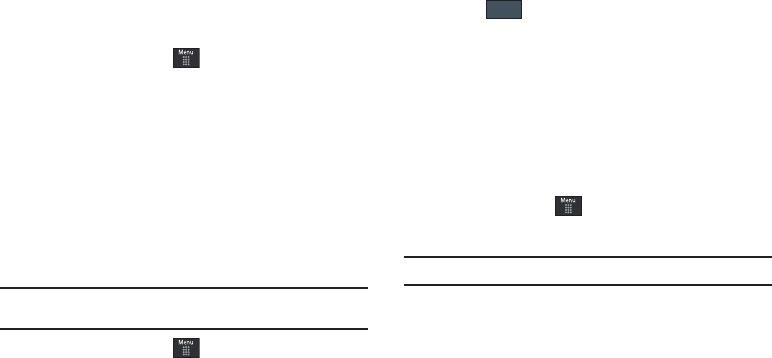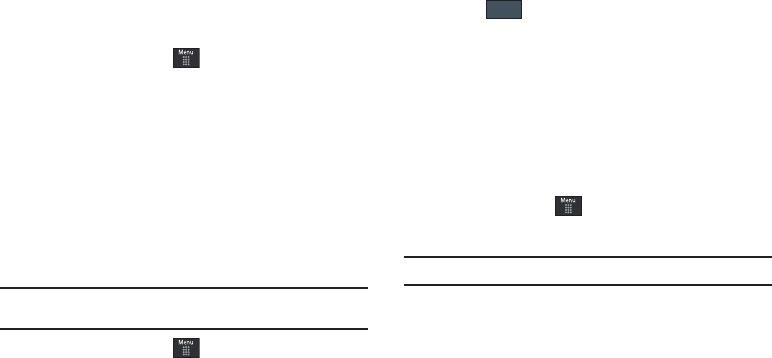
Changing Your Settings 63
Memory Management
You can easily check the amount of memory being used for
storing data, such as messages, media, calendar data, or
contacts entries. You can also delete any selected information
from your phone:
1. From Idle mode, touch ➔
Settings
➔
Memory
Management
.
2. Touch any of the following options:
•
Clear Phone Memory
•
Memory Card Details
•Used Space
Clear Phone Memory
From this menu you can clear the memory for Files, Messages,
Address Book entries, Calendar entries, Tasks, or Memos. You
can all select All to clear everything listed.
Note:
To completely remove any personal information stored on your device,
see “Warranty Information” on page 164.
1. From Idle mode, touch ➔
Settings
➔
Memory
Management
➔
Clear Phone Memory
.
2. Place a checkmark alongside those applications you wish
to clear by touching individual applications
– or –
touch
All
to clear all the memory settings.
3. Touch .
4. Enter the user-defined password and touch
OK
to clear the
memory settings. For more information, refer to “Change
Phone Password” on page 53.
5. At the
Clear?
prompt, touch
Yes
to confirm or
No
to cancel.
Memory Card Details
Allows you to view specific information related to the current
microSD card being used for storage.
ᮣ
From Idle mode, touch ➔
Settings
➔
Memory
Management
➔
Memory Card Details.
Note:
Memory card is optional.
Formatting the Memory Card
Allows you to format your memory card. All information on the
memory card will be removed and new folders will be created for
your content. New folders include Music, Tones, Recorded Audio,
Picture, Video, and Other Files.
a697 Crescent.book Page 63 Thursday, March 4, 2010 11:42 AM