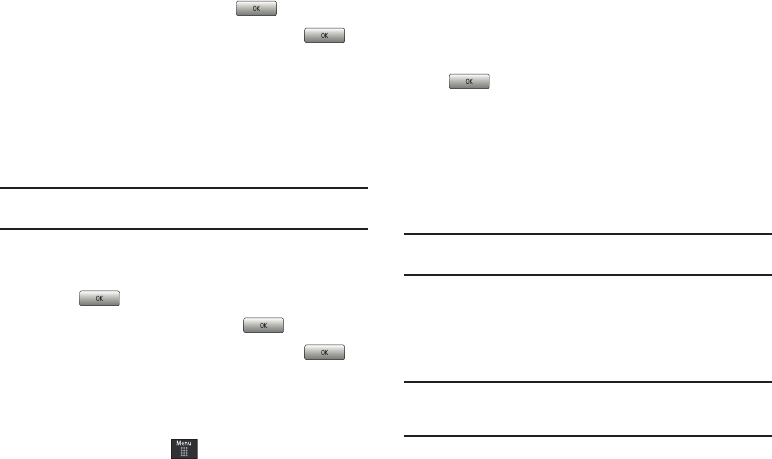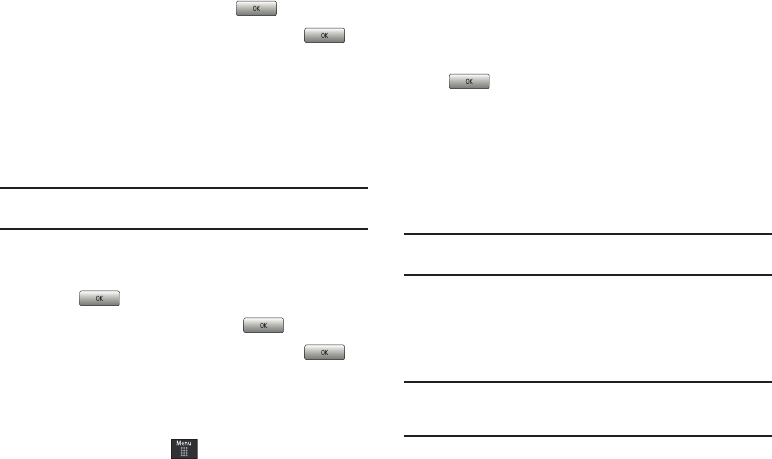
54
4.
Enter the new PIN code and touch .
5. Re-enter (reconfirm) the same code and touch .
Change PIN2 code
The Change PIN2 code feature allows you to change your current
PIN2 to a new one. You must first enter the current PIN2
(obtained from AT&T) before you can specify a new one. Once
you have entered a new PIN2, you are asked to confirm it by
entering it again.
Note:
Not all SIM cards have a PIN2. If your SIM card does not, this menu
does not display.
1. Touch the
Change PIN2 Code
field.
2. Use the on-screen keypad to enter your PIN2 code and
touch .
3. Enter the new PIN2 code and touch .
4. Re-enter (reconfirm) the same code and touch .
Reset Phone
You can easily reset your phone to its default settings. To reset
your phone:
1. From Idle mode, touch ➔
Settings
➔
Phone
➔
Reset
Phone
.
2. At the
Continue?
prompt, touch Yes to reset, or No to
cancel.
3. Enter your phone password, if prompted and touch
.
4. After the phone settings have been reset, the
Reset Phone
done
confirmation displays.
Once your phone has been reset to its default settings for
those selected options, it will restart itself in order to
incorporate the new settings.
Note:
User Data such as contacts, messages, pictures, videos, and music is
not deleted.
Restore Phone
The Restore Phone option is the same as the Reset Phone option
described above in that all settings are reset to factory defaults.
However, with the Restore Phone option, all user data is deleted.
Warning!:
All User Data such as contacts, messages, pictures, videos, and
music will be deleted. Ensure that you remove your microSD card
if applicable as it will be erased with the Restore Phone option.
a697 Crescent.book Page 54 Thursday, March 4, 2010 11:42 AM