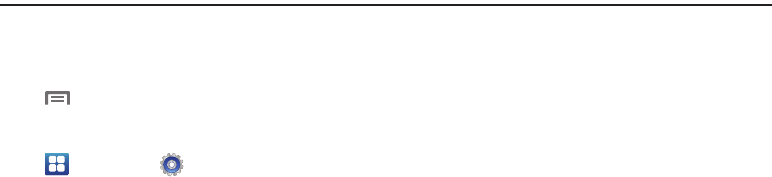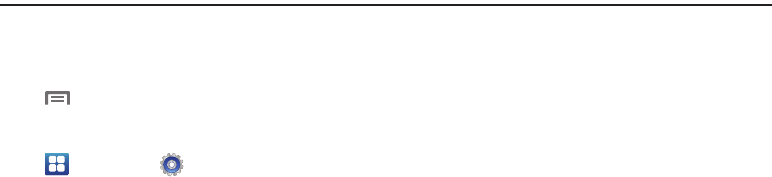
100
Section 12: Settings
This section explains Settings for customizing your phone.
Accessing Settings
ᮣ
Navigate to a Home screen panel, then touch
Menu
➔
Settings
.
– or –
Navigate to a Home screen panel, then touch
Applications
➔
Settings
.
The
Settings
menu appears in the display.
Wireless and network
Control your phone’s wireless connections.
Wi-Fi Settings
Your phone supports Wi-Fi 802.11 b/g/n.
Turning Wi-Fi On or Off
Turn your phone’s Wi-Fi service on or off. When you turn Wi-Fi
service on, your phone automatically searches for available, in-
range Wireless Access Points (WAPs).
1. From the
Settings
menu, touch
Wireless and network
➔
Wi-Fi settings
.
2. Touch
Wi-Fi
to turn Wi-Fi On or Off. When on, a check
appears in the checkbox.
Wi-Fi settings
Set up and manage wireless access points.
1. From the
Settings
menu, touch
Wireless and network
➔
Wi-Fi settings
. The following settings are available:
•Wi-Fi
: Touch to enable your phone’s Wi-Fi service.
• Network notification
: When enabled, notifies you when an open
Wi-Fi network is available.
2. Swipe up to
Network settings
. The following options are
available:
• Add Wi-Fi network
: Manually add a new Wi-Fi connection.
•Manage Networks
: Touch to connect to, disconnect from, edit, or
remove
Saved Network
settings on your phone.
•Search
: Touch to search for available Wi-Fi access points. Search
results are listed in the
Wi-Fi Networks
list.
•Advanced
: See
“Advanced Wi-Fi settings”
on page 101.