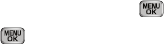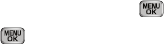
59
13.
Highlight an option, then press to invoke it.
14. Press to send the message. “
Connecting...
” followed
by “
Sending Message
” appear in the display and a
progress bar indicates the send status.
Message Send Options
You can set priority, validity, and other options before you send a
message. Which options appear in the Send Options list depends
on what type of message you have composed and what message
field you have highlighted.
1. After you’ve composed a Text or Picture message, press
the
Options
soft key. The following are Send Options that
can appear in the display:
• Edit Send To
— Lets you add, delete, or change numbers or E-
mail addresses in a Text message
To:
list.
•Preview
— Lets you view a Picture message as the recipient will
see it.
•Add
— Lets you add
Graphics
,
Animations
,
Sounds
, or
Quick
Text
to a Text message.
• Add Quick Text
— Lets you add
Quick Text
to a Picture message.
•Edit Text Format
— Lets you select text Size, Alignment, Color,
Style, and Background in a Text message.
• Save As Draft
— Saves this message in the Drafts folder.
• Priority Level
— Lets you assign a
High
,
Normal
, or
Low
(picture
messages only) priority to the message.
• Validity Period
— Lets you set a
Date
and
Time
when this
message will no longer be available to the recipient. After the set
period of time, your message is recalled.
• Deferred Delivery
— Lets you set a
Date
and
Time
when this
message will be delivered.
• Enh. Delivery Ack / Delivery Ack
— Set to
On
to be alerted when
your message is received by the addressee.
• Remove Pic
— Removes the picture from a Picture message.
• Remove Sound
— Removes the sound file from a Picture
message.
• Remove Video
— Removes the video from a Picture message.
• Add To Contacts
— Lets you add the addressee numbers or E-
mail addresses to your Contacts list.
2. Select a desired option and a value for that option. You’re
returned to the Create Msg screen.
Receiving New Messages
When you receive a message in standby mode, one of the
following occurs:
•
If Message View is set to Chat
— The message automatically
appears in the display and is followed by other messages received
from this particular number. (For more information, refer to
“Text
Message Settings”
on page 65..)