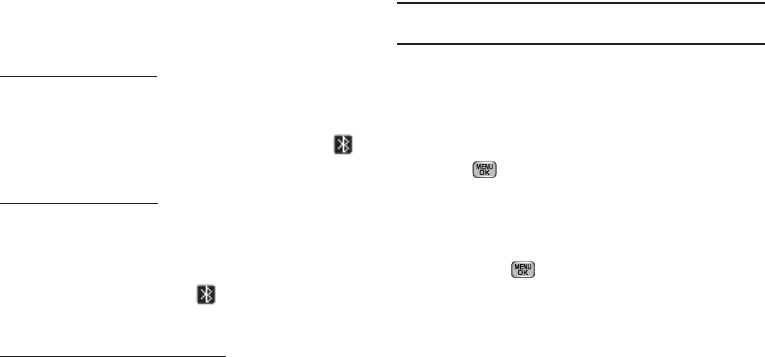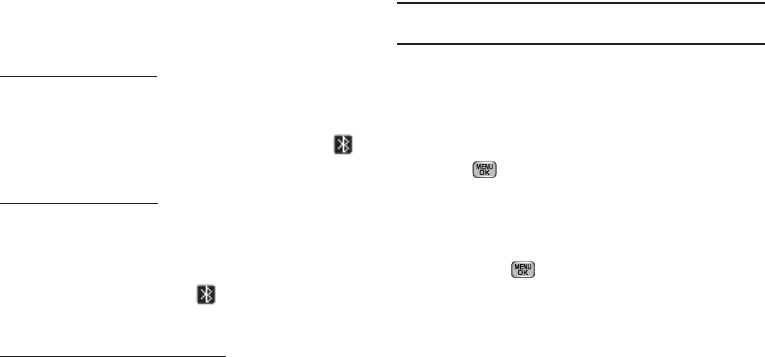
Tools 102
Turn Bluetooth On/Off
When the Bluetooth is turned on, you can use the Bluetooth
features available. When the Bluetooth is turned off, you cannot
send or receive information via Bluetooth. To save battery life or
in situations where Bluetooth use is prohibited, such as airline
traveling, you can turn off the Bluetooth wireless technology
headset.
To turn Bluetooth support on:
ᮣ
From the
Tools
menu, select Bluetooth ➔
Bluetooth Settings
➔
Enable
.
“
Bluetooth set to on
” and the black Bluetooth On icon ( )
appear in the display.
To turn Bluetooth support off:
ᮣ
From the
Tools
menu, select Bluetooth ➔
Bluetooth Settings
➔
Disable
.
“
Bluetooth set to off
” appears in the display and the and
the black Bluetooth On icon ( ) disappears.
Add New Device
To search for available Bluetooth devices:
1. From the
Tools
menu, select Bluetooth ➔ Add New
Device.
If Bluetooth is off, you are prompted to “Turn Bluetooth
on?”. Press the Yes soft key to turn Bluetooth on.
Note:
Press the No soft key to leave Bluetooth off and return to the
Bluetooth
sub menu.
“
Place device you are connecting to in discoverable mode
”
appears in the display.
2. Place the Bluetooth device in discoverable mode. (See the
device user manual for more information.)
3. P
ress
.
Your phone searches for available Bluetooth
devices. The names of available devices appears in the
display.
4. Highlight the device you want to pair with your phone.
5. Press PAIR ( ) to pair the highlighted device with the
phone. You are prompted to enter the passkey or PIN for
the selected device.