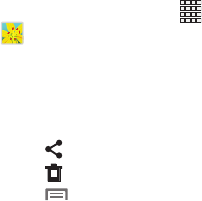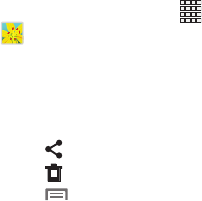
Applications 91
Gallery
Use Gallery to view, capture, and manage pictures and
videos.
1. From the Home screen, touch
Apps
➔
Gallery
.
2. Use these options:
•
To zoom in, place two fingers on the screen and move them,
closer together to zoom in, or apart to zoom out. You can also
double-tap to zoom all the way in or out.
•
Touch
Share via
to send the picture or video.
•
Touch
Delete
to erase the picture or video.
•
Touch
Menu
for options:
–
Favorites
: Mark the item as a favorites.
–
Slideshow
: Create a slideshow to view all pictures and videos.
–
Face tag
: When enabled, identifies faces with a yellow box, so
you can touch to add tag information.
–
Tag buddy
: Turn automatic tags On or Off, and choose tags to
add to pictures, from Weather, Location, Person, and/or Date.
–
Draw on image
: Add a note to the “back” of a photo. Photo
notes are saved to the pictures on your device, but are not
included when you share the picture.
–
Copy to clipboard
: Create a copy, to paste into other apps.
–
Rotate left/Rotate right
: Change the picture’s orientation.
–
Crop
: Change the picture’s size.
–
Advanced edit
: Launch Paper Artist to modify the picture.
–
Set as
: Assign the picture as a Contact photo, or as wallpaper.
–
Buddy photo share
: Send the picture to the people tagged in
the picture.
–
Print
: Print the picture via Wi-Fi to a compatible Samsung
printer.
–
Rename
: Change the picture’s filename.
–
Scan for nearby devices
: Search for nearby Wi-Fi devices for
sharing (available when Wi-Fi is turned On).
–
Details
: View information about the picture.