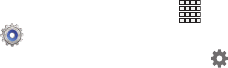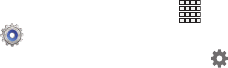
158
• Advanced
:
–
Auto-capitalization
: When enabled, predictive text
automatically capitalizes words in your text based on common
usage, such as at the beginning of sentences.
–
Auto-punctuate
: When enabled, a period and space are
automatically entered to end a sentence, when you tap the
space bar twice.
–
Character preview
: When enabled, characters available on
the key you touch display briefly as you enter text.
–
Key-tap vibration
: When enabled, a vibration plays for your
key touches.
–
Key-tap sound
: When enabled, a sound plays for your key
touches.
•Tutorial
: Learn about using Samsung keyboard.
• Reset settings
: Return Samsung keyboard settings to the
defaults.
Swype
1. From the Home screen, touch
Apps
➔
Settings
➔
Language and input
.
2.
Swype
is enabled by default. Touch to configure:
•How to Swype
: Learn about using Swype.
• Preferences
: Set Swype options:
–
Vibrate on keypress
: When enabled, the devices vibrates for
your Swype touches.
–
Sound on keypress
: When enabled, the device plays sounds
for your Swype touches.
–
Show helpful tips
: When enabled, Swype displays helpful
information as you Swype.
–
Auto-spacing
: When enabled, Swype automatically inserts
spaces between words as you complete them.
–
Auto-capitalization
: When enabled, Swype automatically
capitalizes the first word of sentences.
–
Show complete trace
: When enabled, Swype displays the
trace of each word until you start the next word.
–
Pop-up on keypress
: When enabled, characters display
above keys as you enter text.