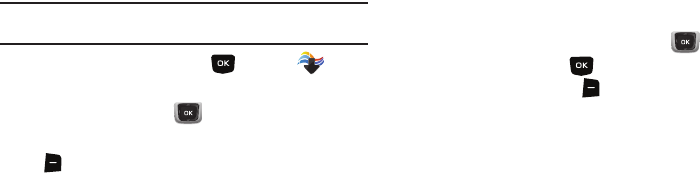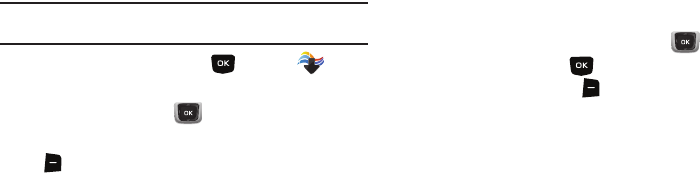
Media Center 77
My Pictures
View and manage pictures pre-loaded on your phone, taken with
the built-in camera, or downloaded and stored to your phone.
Note:
Copyright-protected pictures cannot be sent as a message attachment
or uploaded. This includes pictures that are pre-loaded on your phone.
1.
From the Home screen, press
MENU
➔
Media
Center
➔
Pictures
➔
My Pictures
.
2.
Use the
Directional Key
to browse the list of photos.
3.
While viewing a list of photos, press the
Right Soft Key
Options
to select these options:
•Send
: (For pictures you have taken) Send the highlighted picture as
an attachment to a
Picture Message
, or
To Online Album
.
•Set As
: Set the highlighted picture as the
Main
Wallpaper
(Home
screen), as the
Front Wallpaper
, or as
Picture ID
for a contact.
• Take Picture
: Launch the Camera.
• Get New Pictures
: Launch Get New Pictures to download new
pictures. For more information, see
“Get New Pictures”
on
page 76.
• Manage Pictures
:
–
Erase
: Use the
Directional Key
to highlight a picture, then press
MARK
to mark the picture for deletion. To delete all, press the
Right
Soft Key
Mark All
.
–
Lock
: Protect the highlighted picture from changes or deletion.
–
Unlock
: Remove protection from the highlighted picture.
•Rename
: Change the name of the highlighted picture file.
• Full View
: Display the picture in full-screen mode.
• File Info
: View details about the highlighted picture file.
4.
To view a photo, use the
Directional Key
to highlight
the photo, then press
VIEW
. While viewing a picture,
press the
Right Soft Key
Options
for these options:
•Send
: (For pictures you have taken) Send the highlighted picture as
an attachment to a
Picture Message
, or
To Online Album
.
•Set As
: Set the highlighted picture as the
Main Wallpaper
(Home
screen),
Front Wallpaper
or as
Picture ID
for a contact.
• Take Picture
: Launch the
Camera
.
•Edit
: Modify the selected picture.
–
Effects
: Choose an effect to apply to the picture, from
Normal
,
Cinema-Black & White, Sepia
,
Green
,
Blue
,
Sketch Effect
,
Emboss
,
Soft-Glamorous
,
Soft-Elegant
,
Soft-Charismatic
,
Spring Sun
,
Dawn
,
Fright
, or
Cinema-Old
.
–
Decorate
: Press the
Left Soft Key
Add
to add a
Frame
,
Clip Art
,
or
Text
to the picture.
–
Revision
: Adjust the
Brightness
,
Saturation
,
Contrast
or
Blur
.
–
Merge
: Choose two pictures to combine. Press the
Left Soft Key
Set
to choose another picture, then press
OK
. Press
MERGE
to combine
the pictures.