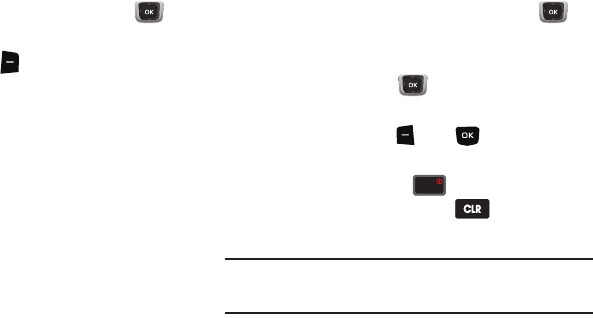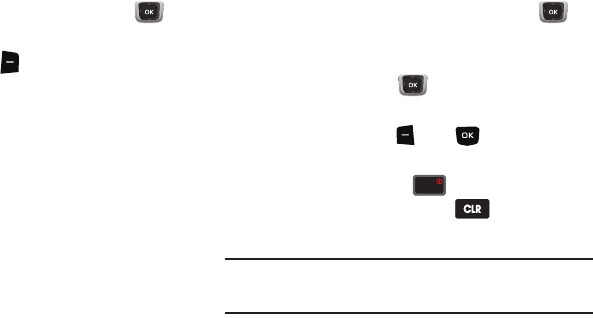
114
Mobile Web Settings
Use Mobile Web settings to customize Mobile Web to your
preferences.
1.
From the Home screen, press the
Directional Key
Up
.
Mobile Web launches displaying the
VZW Today
page.
2.
Press the
Right Soft Key
Menu
➔
Settings
for these
options:
• Downloads
: Choose
Display Images
to turn automatic
downloading and display of images
On
or
Off
. Choose
Media
to
turn automatic downloading of other media
On
or
Off
.
•Restart Browser
: Re-launch Mobile Web.
•Scroll Mode
: Choose
Scroll Speed
to set the speed of scrolling
with the
Directional Key
to
Slow
,
Normal
, or
Fast
. Choose
Scroll
Style
to select
Block
or
Smooth
scrolling with the
Directional Key
.
• Send Referrer
: Choose
On
or
Off
to control sending of referrer
message.
• Key Press Time Out
: Set the length of time Mobile Web will wait
before before a key press times out, to
Slow
,
Medium
, or
Fast
, or
choose
Off
.
• Connection Time Out
: Set the length of time Mobile Web will wait
for a page to load before timing out, from
30 seconds
or
60
seconds
.
Placing a Call from Mobile Web
You can place a call directly from a phone number on a web
page, while using Mobile Web.
1.
From the Home screen, press the
Directional Key
Up
.
Mobile Web launches displaying the VZW Today page.
2.
Locate the desired telephone number on a web page, then
use the
Directional Key
to highlight the phone
number.
3.
Press the
Left Soft Key
Go
or to call the phone
number.
4.
To end the call, press the
End/Power
Key
to return
to the Home screen, or press the
Clear Key
to
return to the web page in Mobile Web.
Tip:
If you make or answer a call while using Mobile Web, the web session is
suspended during the call. When the call ends, your Mobile Web session
resumes at the last web page.