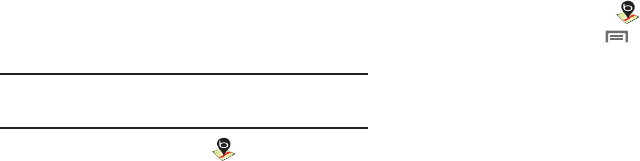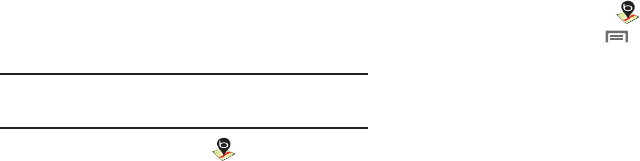
Web and Social Networking 71
Maps
Use Bing Maps to find your current location, get directions, and
other location-based information. The Bing Maps shortcut
appears by default on the Home screen.
Note:
You must enable location services to use Maps, and some features
require Standalone or Google location services. For more information,
see “Location & security” on page 121.
ᮣ
From the Home screen, touch
Maps
.
Navigating the Map
Zooming
•
Double-tap on the screen to zoom in.
•
Touch Zoom in or Zoom out.
Scrolling
•
Touch and drag on the screen to reposition the map in the display.
Touch
•
Touch an icon on the map to display information about the location.
Maps Menu
1. From the Home screen, touch
Maps
.
2. While viewing a map, touch
Menu
for these options:
•Home
: Go to Bing Maps homepage.
•Directions
: Get driving, public transport, or walking directions.
•List view
: When search results are displayed, view the results in a
list rather than icons on the map.
•Map type
: Choose Road, Satellite, Hybrid, or Traffic maps.
•Favorites
: View saved favorites. Touch a favorite to display it on the
map.
•History
: View recent search criteria. Touch an item to search the
criteria again.
•More
:
–
Clear map
: Remove search results from the map.
–
Full screen
: When enabled, displays the map at full-screen.
–
Settings
: Configure the map. For more informtion, see
“Maps
Settings”
on page 72.
–
About
: View information about Bing Maps, including the Service
Agreement and Privacy Policy, and provide Feedback.