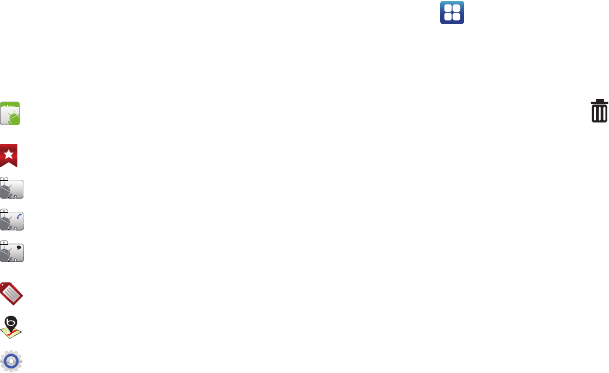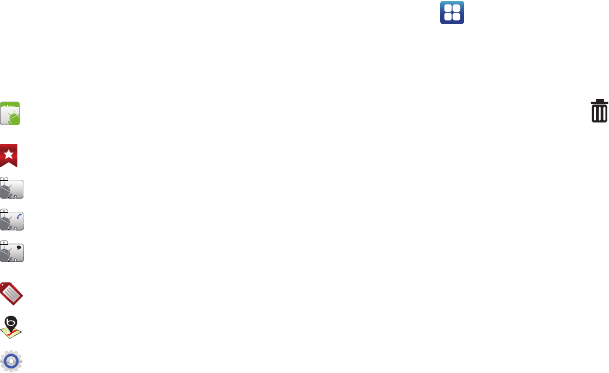
26
Shortcuts
Use Shortcuts for quick access to applications or features.
Adding Shortcuts from the Home screen
1. Navigate to a Home screen panel, then touch and hold on
the screen to display the
Add to Home
screen
menu.
2. Touch
Shortcuts
, then touch a selection:
3. Follow the prompts to configure the Shortcut and add it to
the Home screen.
Adding Shortcuts from Applications
1. Navigate to a Home screen panel.
2. Touch
Applications
.
3. Touch and hold on an application icon. The Shortcut icon is
automatically placed on the selected Home screen.
Removing Shortcuts
ᮣ
Touch and hold the Shortcut until
Trashcan
appears,
then drag the Shortcut to the
Trashcan
.
Applications
: Launch an application. For a list, see
“Applications” on page 28.
Bookmark
: Launch a bookmarked web page
.
Contact
: View a contact you specify.
Direct dial
: Automatically call a contact you specify.
Direct message
: Create a message to a contact you
specify.
Gmail label
: Launch a Gmail account.
Maps
: Launch Bing Maps.
Settings
: Go to a specific setting.