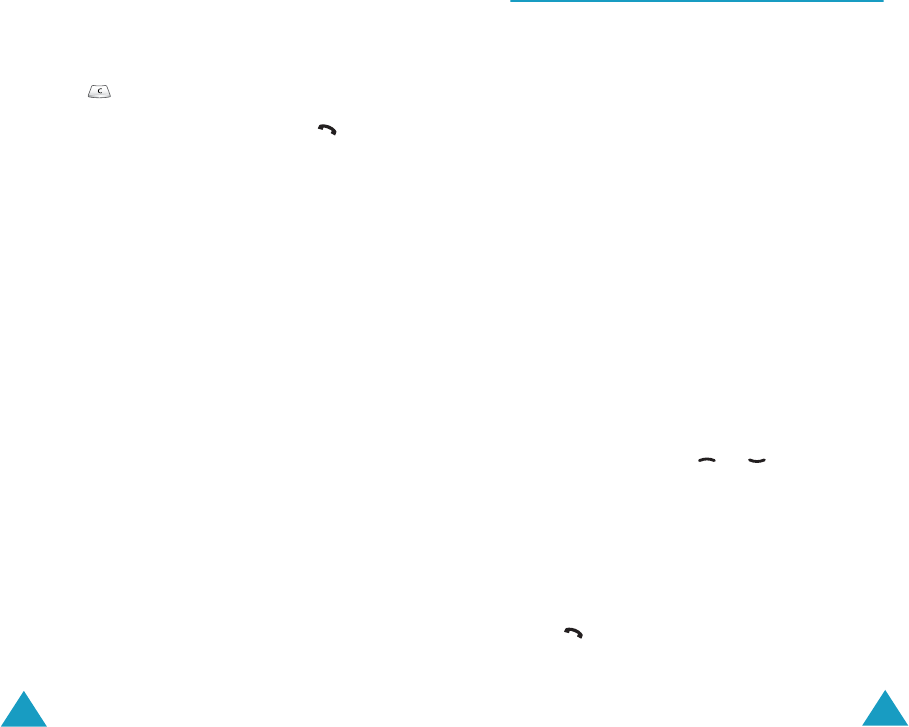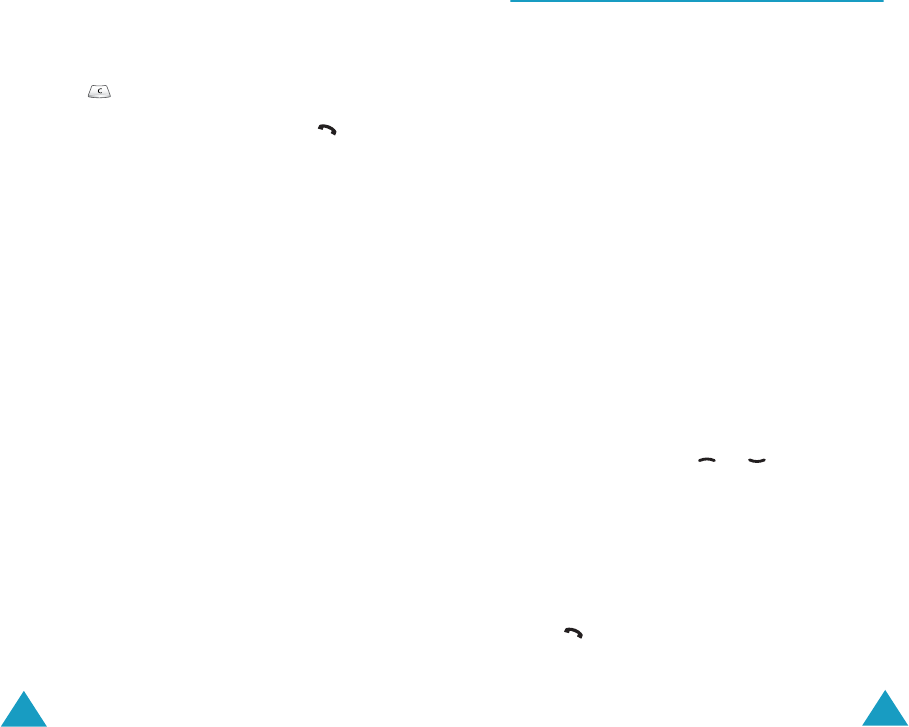
Phonebook
38
The following options are available.
Paste: allows you to paste the selected number
into the normal dialling mode. Use this option to
dial a number similar to one in the phonebook, a
different extension in the same office, for
example.
Use the key to change the number as
required; refer to page 24 for further details.
When you are ready to dial, press the key.
Edit: allows you to edit the selected name and
number.
Erase: allows you to erase the selected name
and number from the Phonebook. You are asked
to confirm that you wish to erase the name and
number by pressing the Yes soft key.
Copy: allows you to copy the selected number to
another location. Use this option to store a
number similar to one already in the memory;
once copied, edit the number and store it in the
phonebook.
Caller Group: allows you to organise your
phonebook entries in up to 10 caller groups so
that the phone alerts you in a specific way when
a person from one of your groups calls you.
Select one of the ten groups available.
To remove an entry from a group, select the No
Group option.
For more information on how to change caller
group properties, see page 41.
Add Entry: allows you to add a new number in
a different category (mobile, office, home or
E-mail) to the currently selected name. A
phonebook entry or name can contain up to four
number, one in each category.
Phonebook
39
Searching for and Dialling a Number
in the Phonebook
After storing numbers in the phonebook, you can
search for them in two ways: by name and by
caller group.
Searching for a Number by Name
1. When the idle screen is displayed, press the
Name
soft key.
2. Press the
Select
soft key when
Search
highlights. You are asked to enter a name.
3. Enter the first few letters of the name that you
wish to find.
The phonebook entries are listed, starting with
the first entry matching your input. This entry is
also highlighted.
5. Once you have found the required entry, press
the key to dial the number, or press the
Options
soft key to access the phonebook
entry options; for further details, see page 37.
4. To... Press the...
view the
highlighted entry
View
soft key.
select a different
entry
or key until the
required entry is
highlighted.
look for a name
starting with a
different letter
key labelled with the
required letter.