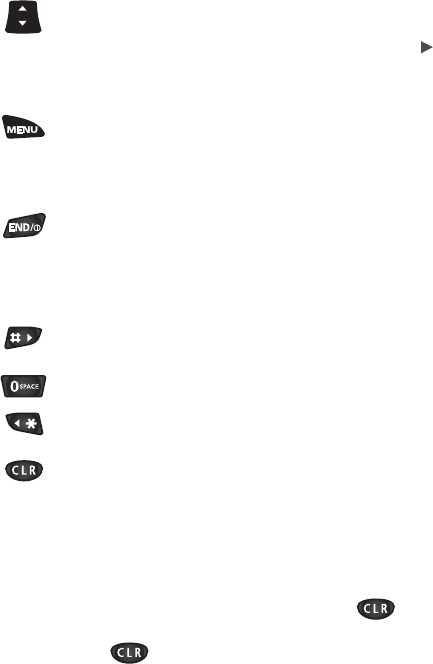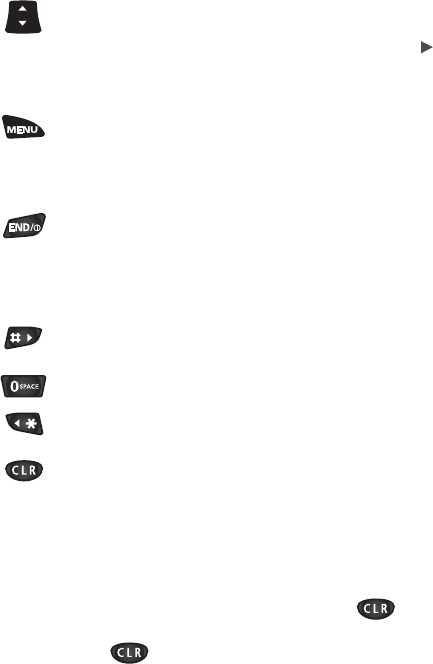
Here’s how the keys work in the MiniBrowser. Refer back to the
picture on the previous page if you need to.
1. Up/Down Navigation Key: Use the navigation
key to scroll to and select browser options. The
currently selected option is indicated by “ ” .
You can also use the navigation key to move the
cursor when editing text.
2. MENU Key: This is the right soft key. The right
soft key is used primarily for secondary options, or
a menu of secondary options. For more info, see
“The MiniBrowser Soft Keys” on page 70.
3. END Key: Exits the MiniBrowser and returns the
phone to Standby mode.
4. Numbered Keys 0 - 9: If the items on a page are
numbered, you can use these keys to select them.
5. Right Cursor Key: Moves the cursor right in a
text entry.
6. 0 Key: enters a space in a text entry.
7. Left Cursor Key: Moves the cursor left in a text
entry.
8. CLR Key: This key performs two important
functions:
♦Backs you up in the browser. Pressing it once
backs you up one page. Pressing and holding it
backs you up to the Home page.
♦Clears out entered text or numbers. When
entering numbers or text, press to clear
the last number, letter, or symbol. Press and hold
to completely clear the input field.