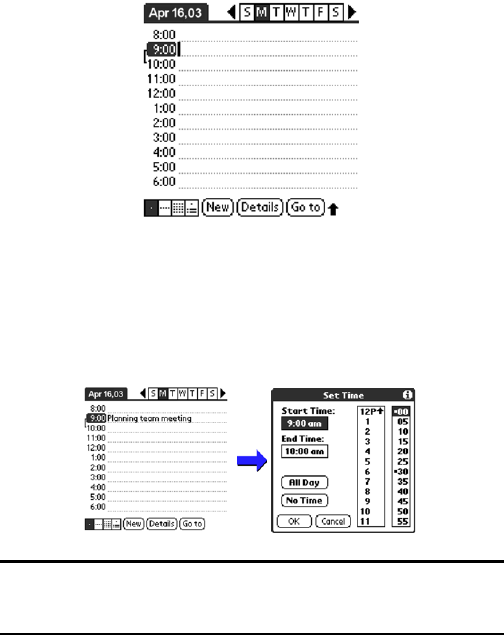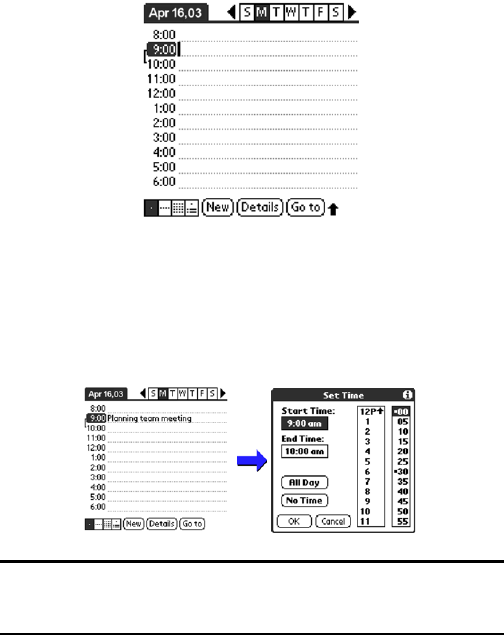
Section 2: Understanding Your Phone
2H: Date Book 85
3. Enter a description of the event, up to 255 characters in length.
4. Set the event’s duration:
ᮣ If the event is one hour long, skip to the end of this procedure.
ᮣ If the event is longer or shorter than an hour, tap directly on the time
to open the Set Time dialog box.
Note: You can open the Set Time dialog box (to select a start time) by
making sure no event is selected, and then writing a number on the
number side of the Graffiti writing area.
5. Set the duration of the event in either of the following ways:
ᮣ Tap the time columns in the Set Time dialog box to set the Start
Time; Tap End Time; then tap the time columns to set the End Time.
ᮣ Tap All Day if the event lasts all day. The default hours of a standard
business day are set by the user, and may be changed using the
Preferences command in the Date Book application.
6. Tap OK to confirm your selection and exit.