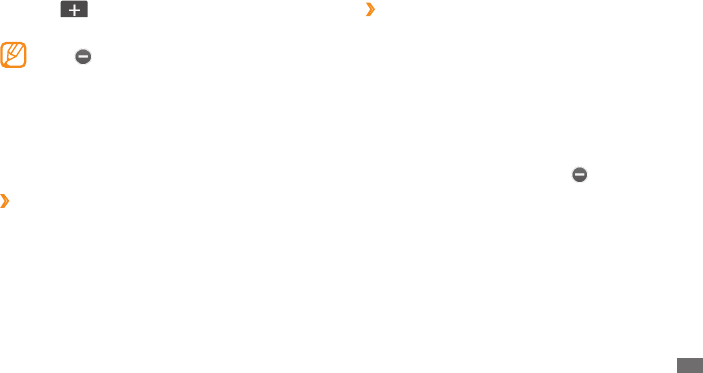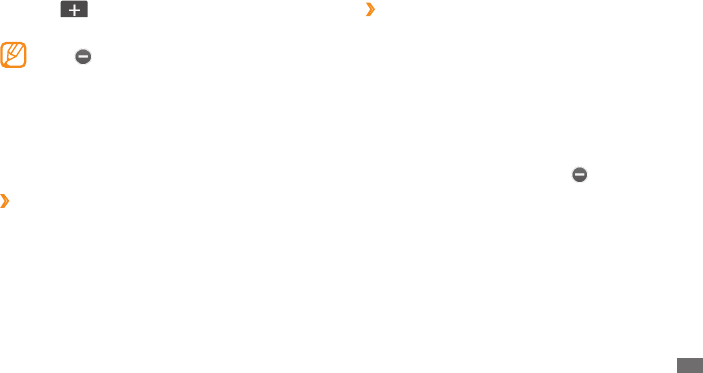
Getting started
25
›
Use the task manager
You can manage multiple applications with the task
manager. To launch the task manager,
Press and hold the Menu key. The icons of active
1
applications appear.
Control active applications as follows:
2
To switch between applications, select one from the •
icons of active applications.
To close an application, select
• .
To close all active applications, select
• End all
applications.
Use widgets
Widgets are small applications that provide convenient
functions and information on your idle screen.
Select
4
to add a new main menu screen.
You can have up to 10 screens.
Select to remove a screen from the main menu.
Rotate the device to portrait view.
5
Select
6
Done at the top left of the screen.
Launch and manage applications
›
Launch multiple applications
Your device allows you to multi-task by running multiple
applications at the same time.
To launch multiple applications, press the Menu key to
return to the main menu and select an application to
launch.