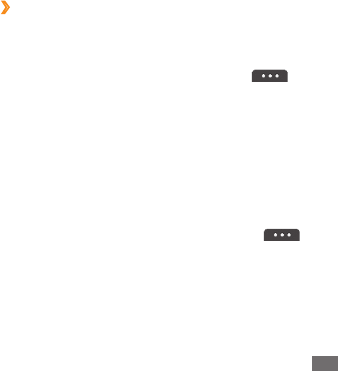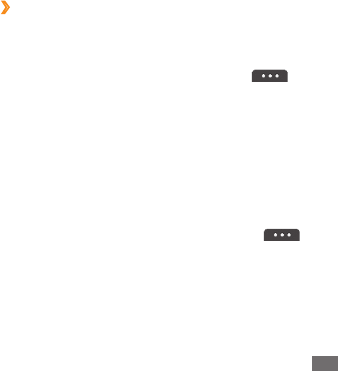
Tools
101
Upload images or videos to the web
›
In Menu mode, select
1
My files
→
Images or Videos
→
a file.
While viewing an image or video, select
2
→
Upload or Upload to Web.
Smart search
Learn to search for data stored on your device.
In Menu mode, select
1
Smart search.
Enter a keyword and select
2
Search.
To narrow the range of your search, select
→
Change categories
→
a
data type.
Select the data you want to access.
3
Transform the image as you desired.
3
To resize the image, move the scroll bar to a size and •
select
Save.
To rotate the image, select an orientation
•
→
Apply.
To crop the image, move or resize the rectangle over
•
the area to crop and select Apply.
Save the edited image with a new file name.
4
Insert a visual feature
Open an image to edit.
1
Select
2
Insert
→
a visual feature type (text or clip art).
Enter text and select
3
Done or select a visual feature.
Move or resize the visual feature or text and select
4
Apply.
Save the edited image with a new file name.
5