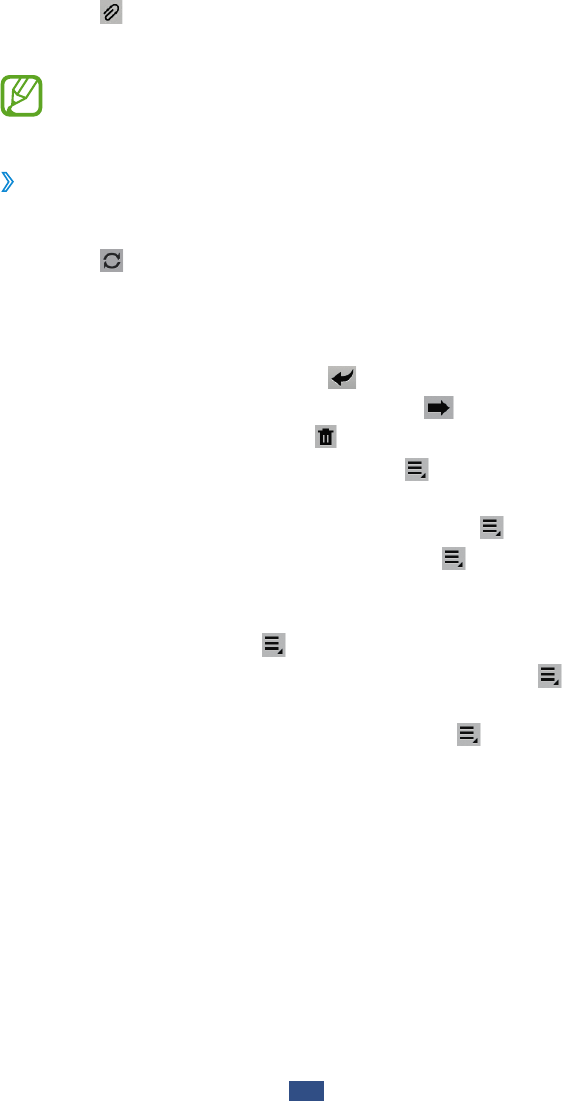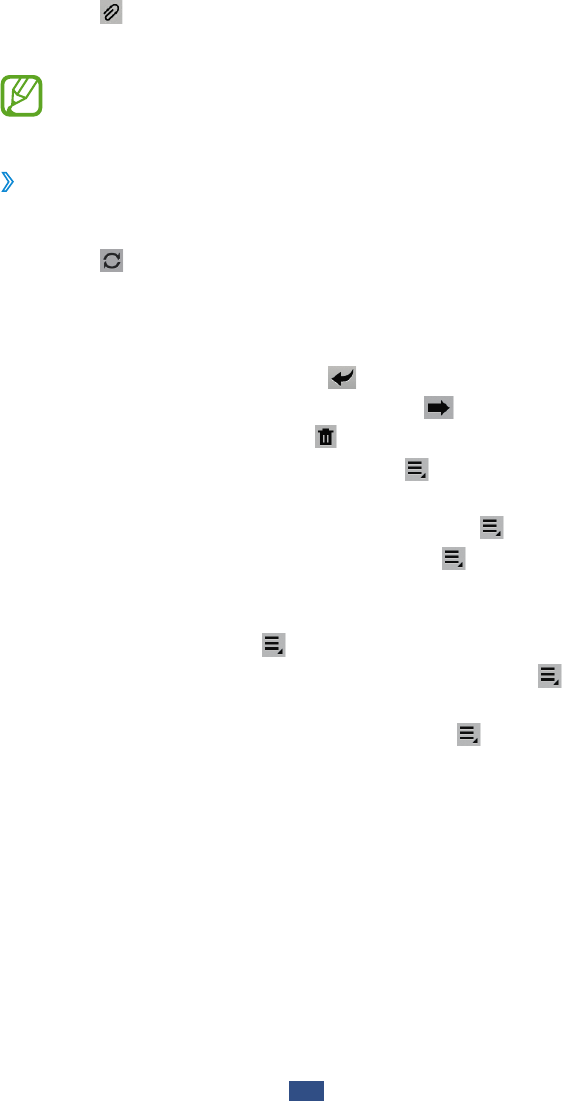
Communication
52
5
Select and attach a file.
6
To send the message, select Send.
If you are offline, the message will be held in the
message thread until you are online.
›
View an email message
1
In the application list, select Email.
2
Select to update the message list.
3
Select an email message.
From the message view, use the following options:
●
To reply to the message, select .
●
To forward the message to others, select .
●
To delete the message, select .
●
To mark the message as unread, select
→
Mark as
unread.
●
To move the message to another folder, select
→
Move.
●
To save the message to your device, select
→
Save
email. The message will be saved in My Files
→
Device
→
Saved Email.
●
To sort messages, select
→
Sort by.
●
To change the view mode of the message list, select
→
View mode.
●
To print the message via Wi-Fi or USB, select
→
Print.
Your device is compatible only with some Samsung
printers.