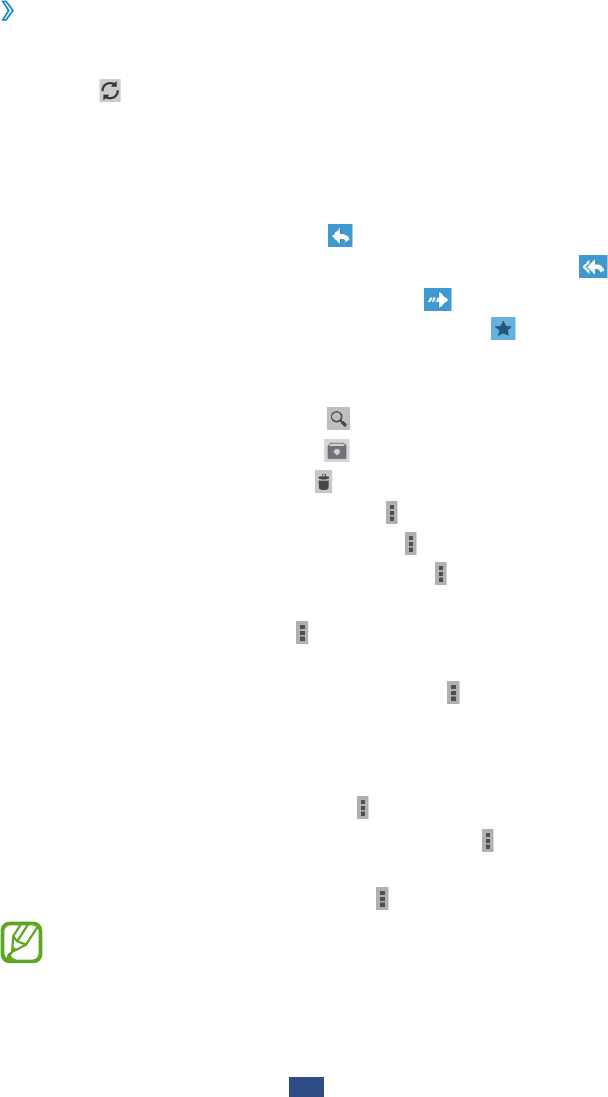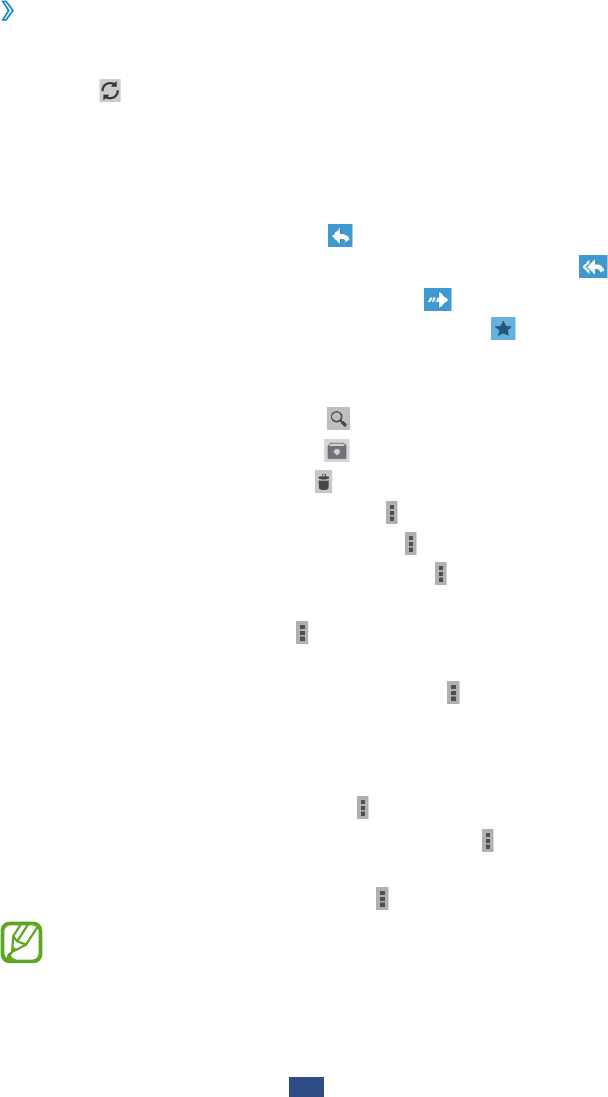
Communication
50
›
View an email message
1
In the application list, select Google Mail.
2
Select to update the message list.
3
Select an email message.
From the message view, use the following options:
●
To move to the next or previous message, scroll right or left.
●
To reply to the message, select .
●
To reply to the message and include all recipients, select .
●
To forward the message to others, select .
●
To add the message to the favourites list, select .
●
To view an attachment, select VIEW. To save it to your
device, select SAVE.
●
To search for a message, select .
●
To archive the message, select .
●
To delete the message, select .
●
To add a label to the message, select
→
Change labels.
●
To mark the message as unread, select
→
Mark unread.
●
To mark the message as important, select
→
Mark as
important.
●
To hide the message, select
→
Mute. To view hidden
messages, select All mail from the label list.
●
To add the message to the spam list, select
→
Report
spam.
●
To report the message to Google as a phishing attack, select
Report phishing.
●
To update the message list, select
→
Refresh.
●
To customise the settings for each label, select
→
Manage labels.
●
To change the email settings, select
→
Settings.
The options available may vary depending on the email
account or device’s orientation.