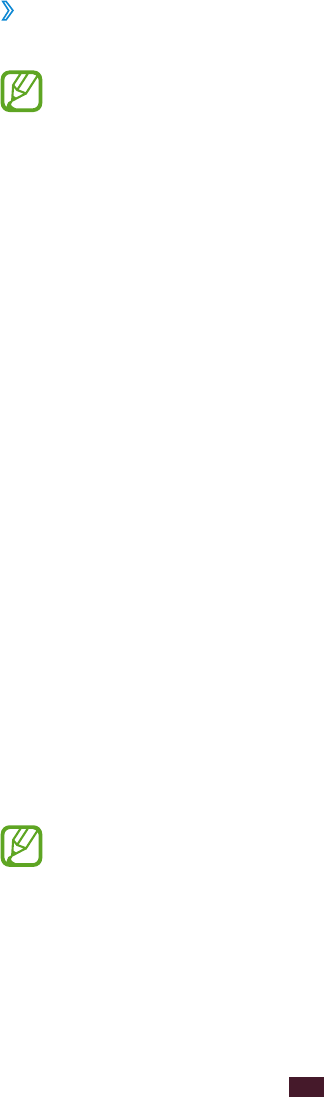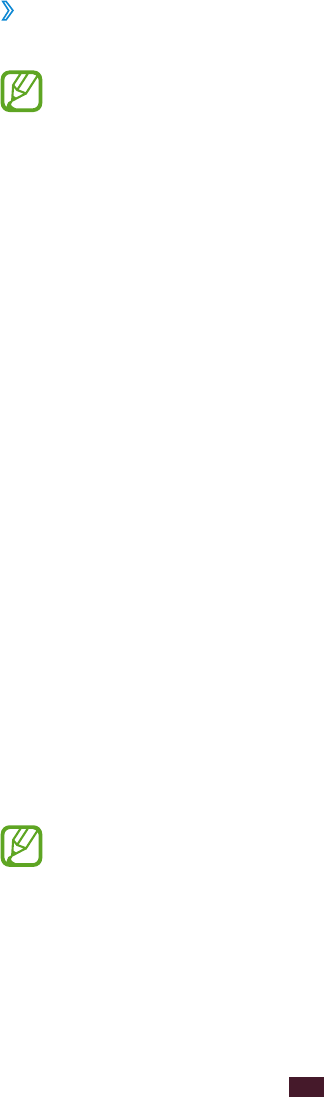
35
Getting started
›
Lock your device
You can lock your device by activating the screen lock feature.
●
If you forget your password, take your device to a
Samsung Service Centre to reset it.
●
Samsung is not responsible for the loss of passwords
or private information, or other damages caused by
illegal software.
Set a face detection unlock
1
In the application list, select Settings
→
Lock screen
→
Screen lock
→
Face unlock.
2
Select Next
→
Set it up
→
Continue.
3
Adjust the device to fit your face inside the figure.
4
When your face is captured correctly, select Continue.
5
Complete the setup of the backup PIN or pattern.
Set an unlock pattern
1
In the application list, select Settings
→
Lock screen
→
Screen lock
→
Pattern.
2
View the on-screen instructions and the example pattern,
and then select Next.
3
Draw a pattern to connect at least 4dots and select
Continue.
4
Draw the pattern again to confirm and select Confirm.
5
Complete the setup of the backup PIN.
If you forget your unlock pattern, you can deactivate the
screen lock feature with a backup PIN.