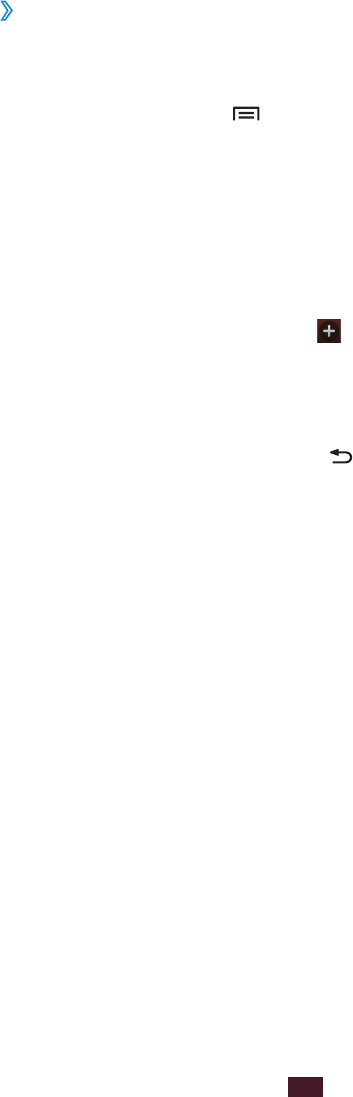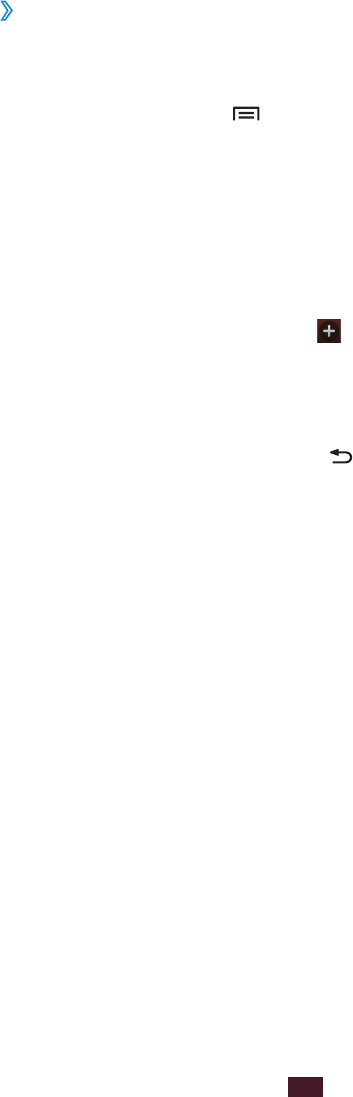
›
Add or remove panels to the idle screen
You can add or remove idle screen panels to organise
widgets.
In Idle mode, press [
1
]
→
Edit.
You can also place two fingers on the screen and pinch
them together to switch to Edit mode.
Add, remove, or reorganise panels:
2
To remove a panel, tap and hold the thumbnail image
●
of the panel, and then drag it to the rubbish bin at the
bottom of the screen.
To add a new panel, select
●
.
To change the order of the panels, tap and hold a
●
thumbnail image of a panel, and then drag it to a new
location.
When you are finished, press [
3
].
Access applications
To access your device’s applications,
In Idle mode, select
1
Applications to access the application
list.
Scroll left or right to another screen.
2
You can also select a dot at the bottom of the screen to
move directly to the corresponding screen.