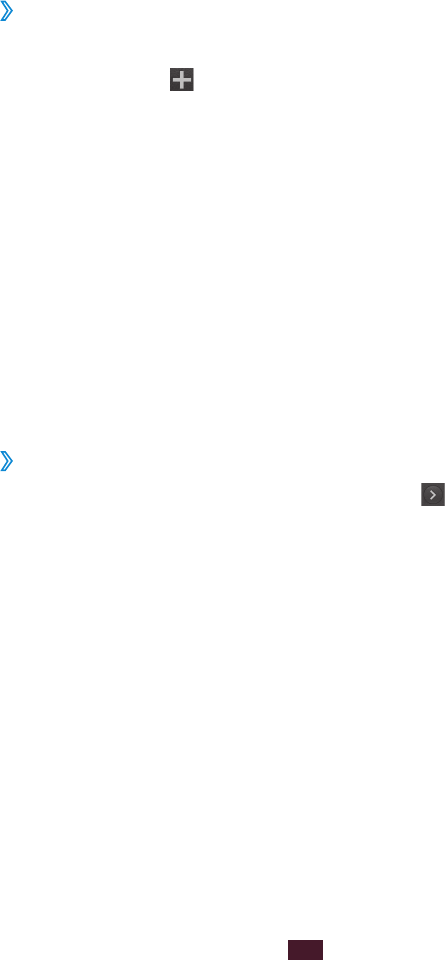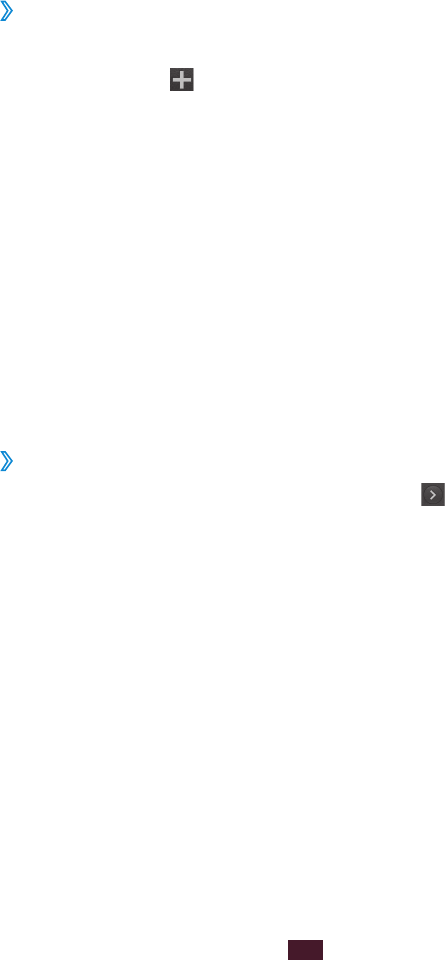
S Planner
Learn to view and manage your schedules and tasks more
effectively with S Planner.
Create an event or task
›
In Idle mode, open the application list and select
1
S Planner
→
.
If alert messages about the calendar sync appear, select
2
OK.
Select an option.
3
In the week or day view, you can create an event with
●
simplified details by selecting an empty time slot.
In the month view, you can create a memo by tapping
●
and holding a date.
Enter details and select
4
Save.
For more information about creating events or tasks, see
page 58.
›
Change the view mode
To switch the calendar’s view mode, select
→
a view mode
tab. You can also tap the screen with two fingers, and then
pinch or spread them to change the view mode.
Year view
Select
●
◄ or ► to view other years. You can also flick the
screen to the left or right.
Select a month to switch to the month view.
●
Month view
Select the month icons on the top left and right of the screen
to view other months.