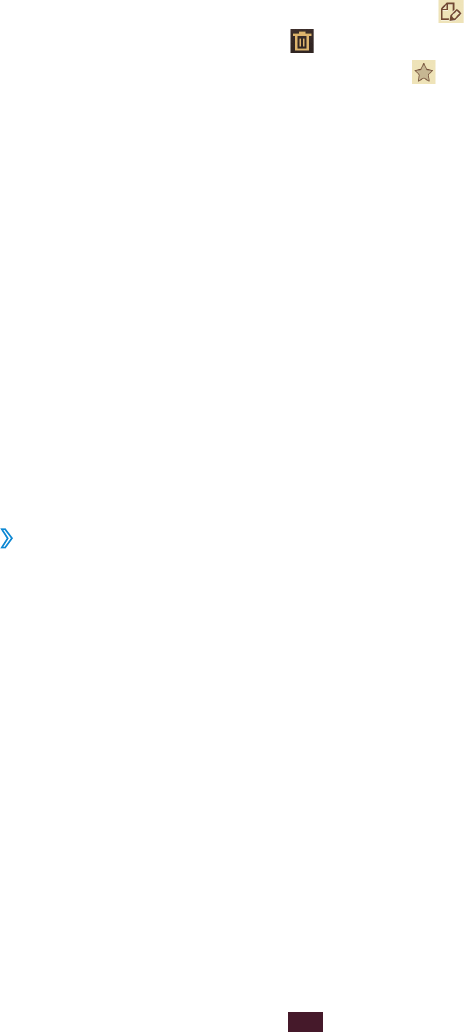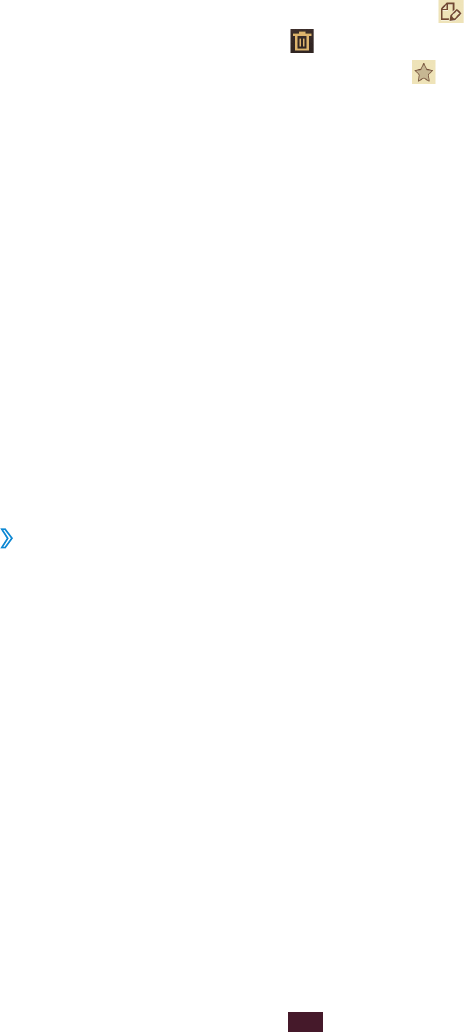
While viewing the memo, use the following options:
To view more memos, scroll left or right.
●
To edit the memo, tap the screen or select
●
.
To delete the memo, select
●
.
To mark the memo as important, select
●
.
To send the memo to others or share it, press the Option
●
key and select Share via.
To export the memo as a PDF file or as an image file, press
●
the Option key and select Export. The exported file will be
saved in My files
→
sdcard
→
S Memo Export.
To synchronise the memo with Google Docs or Evernote,
●
press the Option key and select Upload.
To protect the memo from accidental deletion, press the
●
Option key and select Lock.
To set the memo as your wallpaper or a contact image,
●
press the Option key and select Set as.
To print the memo via Wi-Fi or USB, press the Option key
●
and select Print. Your device is compatible only with some
Samsung printers.
Organise memos in folders
›
In the application list, select
1
S Memo.
Press the Option key and select
2
Create folder.
Enter a name for the folder and select
3
OK.
Press the Option key and select
4
Move or Copy.
Select memos and select
5
Done.
Select the new folder and select
6
Done.