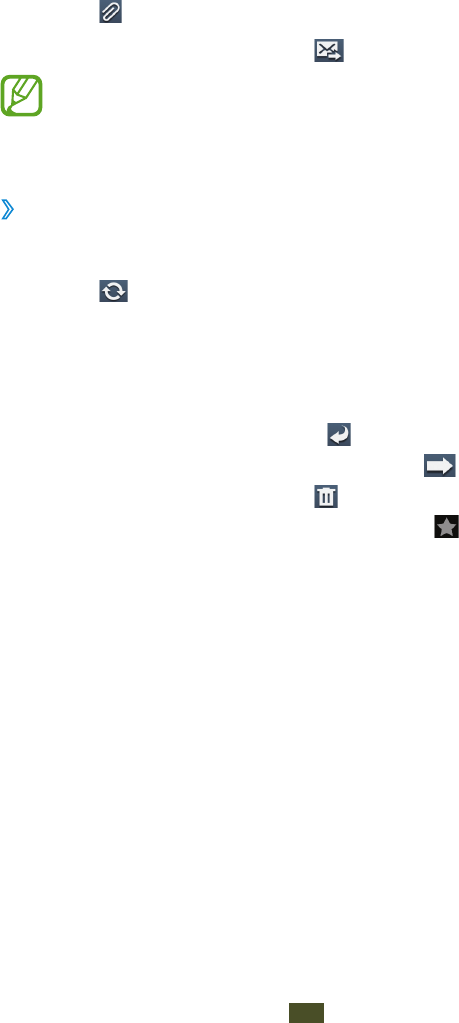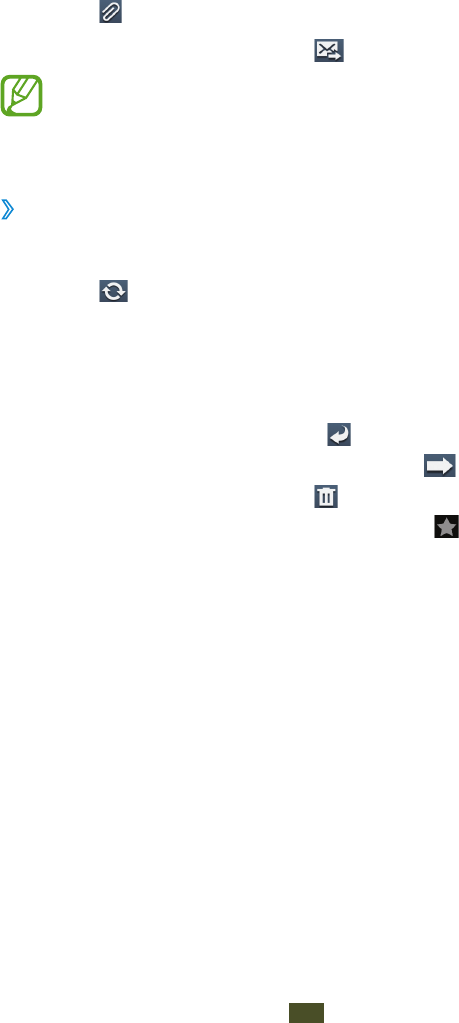
Select the subject field and enter a subject.
3
Select the text field and enter your email text.
4
Select
5
and attach a file.
To send the message, select
6
.
If you are offline or outside your service area, the
message will be held in the message thread until you
are online and inside your service area.
View an email message
›
In the application list, select
1
Email.
Select
2
to update the message list.
Select an email message.
3
From the message view, use the following options:
To move to the next or previous message, scroll right or left.
●
To reply to the message, select
●
.
To forward the message to others, select
●
.
To delete the message, select
●
.
To mark the message as important, select
●
.
To mark the message as unread, press the Option key and
●
select Mark as unread.
To move the message to another folder, press the Option
●
key and select Move.
To save the message to your device, press the Option key
●
and select Save email. The message will be saved in My
files
→
sdcard
→
Saved Email.
To change the font colour of messages, press the Option
●
key and select Font color.
To change the background colour of messages, press the
●
Option key and select Background color.