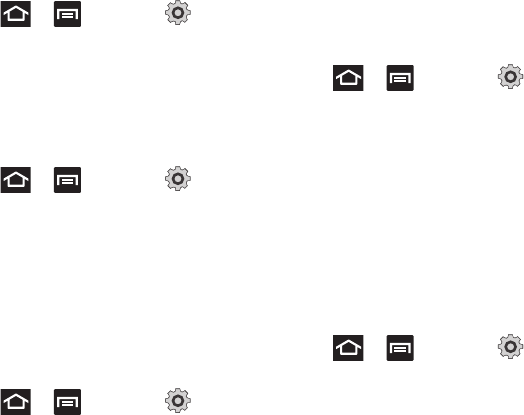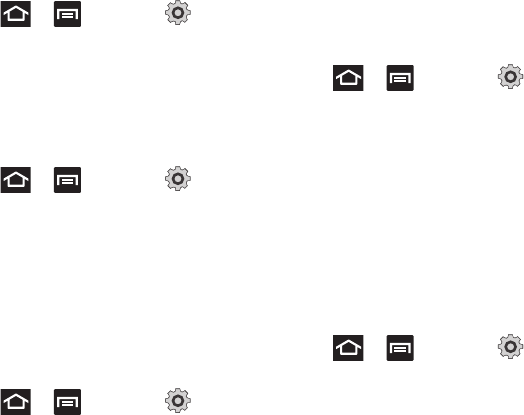
194
Setup the Voice Call Ringtone
1. Press ➔ and then tap
(
Settings
) ➔
Sound settings
.
2. Tap
Phone ringtone
.
3. Tap a ringtone from the available list. The
ringtone briefly plays when selected.
4. Tap
OK
to assign a ringer.
Setting a Notification Ringtone
1. Press ➔ and then tap
(
Settings
) ➔
Sound settings
➔
Notification
ringtone
.
2. Tap one of the ringtones and tap
OK
.
Audible Tone Settings
The Audible touch tones and Audible selection
options are used when you use the dialing pad or
making a screen selection. Each time you press
a key or make a selection the selected tone
sounds.
1. Press ➔ and then tap
(
Settings
) ➔
Sound settings
.
2. Tap
Audible touch tones
or
Audible
selection
. A check mark displayed next to
these features indicates active status.
Screen Lock Sounds
The screen lock sounds option is used to
activate/deactivate sounds when locking and
unlocking the screen.
1. Press ➔ and then tap
(
Settings
) ➔
Sound settings
.
2. Tap
Screen lock sounds
. A check mark
displayed next to these features indicates
active status.
Display Settings
In this menu, you can change various settings for
the display such as the font, orientation, pop-up
notifications, puzzle lock feature, animation,
brightness, screen timeout, power saving mode,
and tv out settings.
Adjusting the Screen Display
1. Press ➔ and then tap
(
Settings
) ➔
Display
.
2. Configure the following screen display
settings:
• Screen display
–
Font style
: sets the fonts used on the LCD
display. Selections are: Default font. Tap
Get
fonts online
to download additional fonts.
–
Home screen Wallpaper
: assigns an image
from either the Gallery, Live wallpapers, or
Wallpaper gallery to the Home screen.