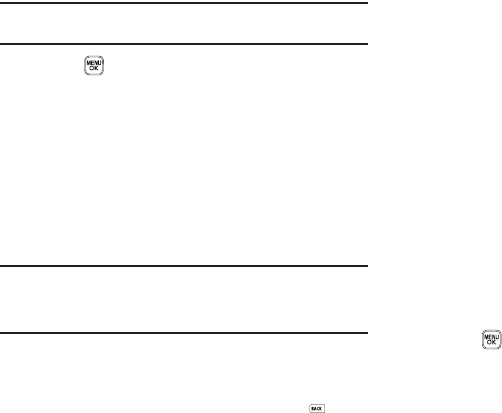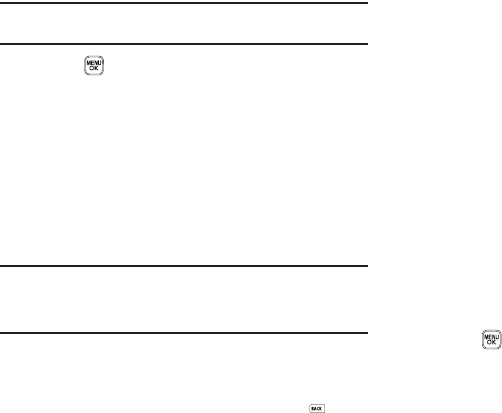
Messaging 56
Note:
For more information about using the camera feature in your phone,
see “Camera” on page 73.
•
Press to add the highlighted picture to your message.
You are returned to the
Create Pic Msg
screen with the
selected picture in the
Picture:
field.
7. If you wish to insert a sound into your Picture message,
use the Down navigation key to highlight the Sound: field
and do the following; otherwise, proceed to step 8.
•
Press the
Sounds
soft key. The
My Sounds
screen appears in the
display showing the following options:
–
Record New
— Record a new memo to insert into the message.
Note:
You can record and insert a voice memo of up to 60 seconds in length,
if you record first before attaching a picture. If a picture is attached
before recording, the size of the voice memo is limited to the amount
of remaining memory.
–
Audio files list
— Select from the list of previously recorded voice
memos and preloaded audio files on your phone.
Select an option, a sound file, and insert the sound into your message.
To exit the pop-up menu without inserting a sound, press .
8. Press the Options soft key to complete the message text
and set message send options. The following options
appear in the display:
•Preview
— View the picture as the recipient will see it.
• Add Quick Text
— Add pre-composed text to your message.
•Save As Draft
— Save the message to your Draft folder.
•
Priority
Level
— Choose
Urgent
,
Normal
, or
Low
.
• Validity Period
— Enter the
Date
when this message will cease to
be valid, then use the Left and Right navigation keys to choose the
Time
.
•Deferred Deliv.
— Lets you specify a Date and Time when the
message will be delivered.
• Delivery Ack
— Choose
On
or
Off
— Requests confirmation
when your message is received.
• Remove Pic
— Remove the picture from your message.
• Remove Sound
— Remove the sound file from your message.
• Add To Contacts
— Save the recipient’s number or Email address
as a Contacts list entry.
Select an option to invoke its function.
9. Press to send the message. “
Pic Msg Sending
”
appears in the display and a progress bar indicates the
send status.