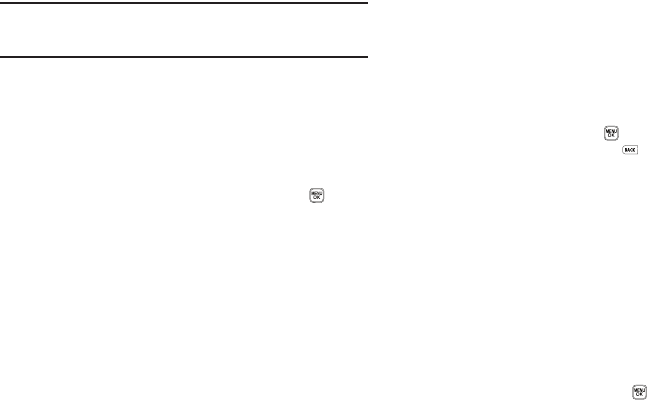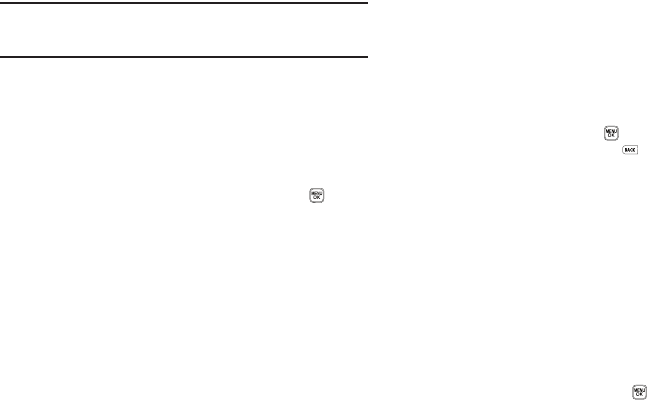
Changing Your Settings 112
•
My Sounds
Note:
Your phone includes preloaded ringtones and sounds. You can
download additional ringtones and sounds using easyedge
SM
. (For
more information, refer to “easyedgeSM” on page 84.)
3. Select the desired option. A list of ringtones or sounds
appears in the display.
4. Use the Navigation key to scroll through the ringtones and
sounds for the preferred ringer.
•
To play each ringtone or sound, press the
Play
soft key.
•
To save the desired ringtone or sound selection, press .
Alerts
You can set your phone to sound an alert whenever you enter or
leave your service area, connect or disconnect a call, and other
options.
1. From the
Sounds
menu, select Alerts. The following
options appear in the display:
•
Minute Beep
— Sound an alert ten seconds before each elapsed
minute of a call.
•
Roaming
— Sound an alert when you leave your home service
area while on a call.
•
Call Connect
— Sound an alert when you connect a call.
•
Power On/Off
— Sound an alert when you turn your phone one or
off.
2. Select the desired option. The following settings appear in
the display:
•
On
•
Off
3. Highlight the desired setting.
•
To save the new setting, press .
•
To retain the current setting, press .
Key Tone
Key Tone allows you to adjust the volume level and length of the
tone that the keypad generates each time you press a key.
1. From the
Sounds
menu, select Key Tone. The following
options appear in the display:
•
Tone Level
•
Tone Length
2. Select the desired option.
•
If you select
Tone Level
:
–
To set the keypad Tone Level, use the Volume key or Navigation key.
–
To save your Tone Level setting, press . You are returned to the
Key
Tone
sub-menu.
•
If you select
Tone Length
:
–
Highlight
Short
or
Long
.