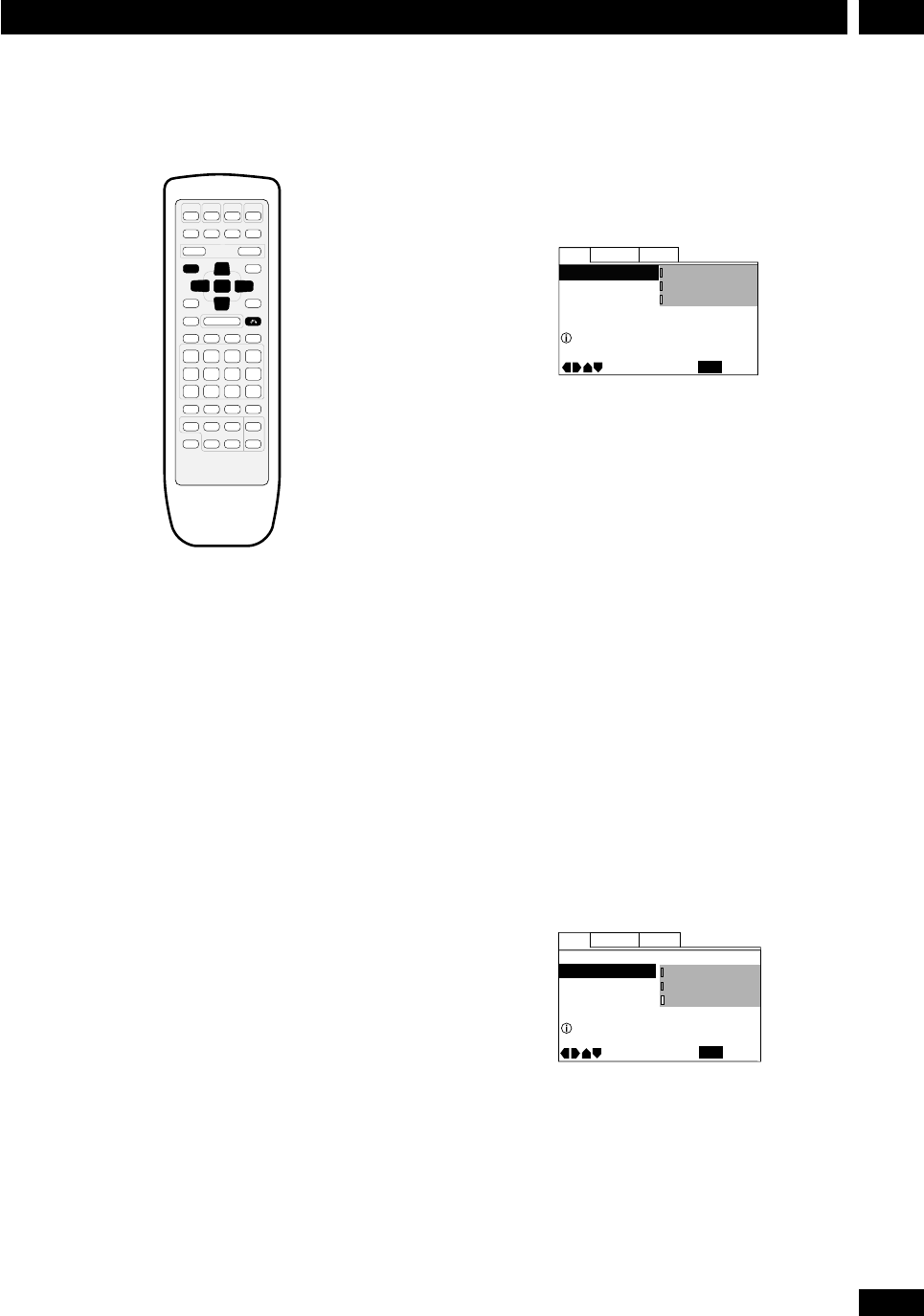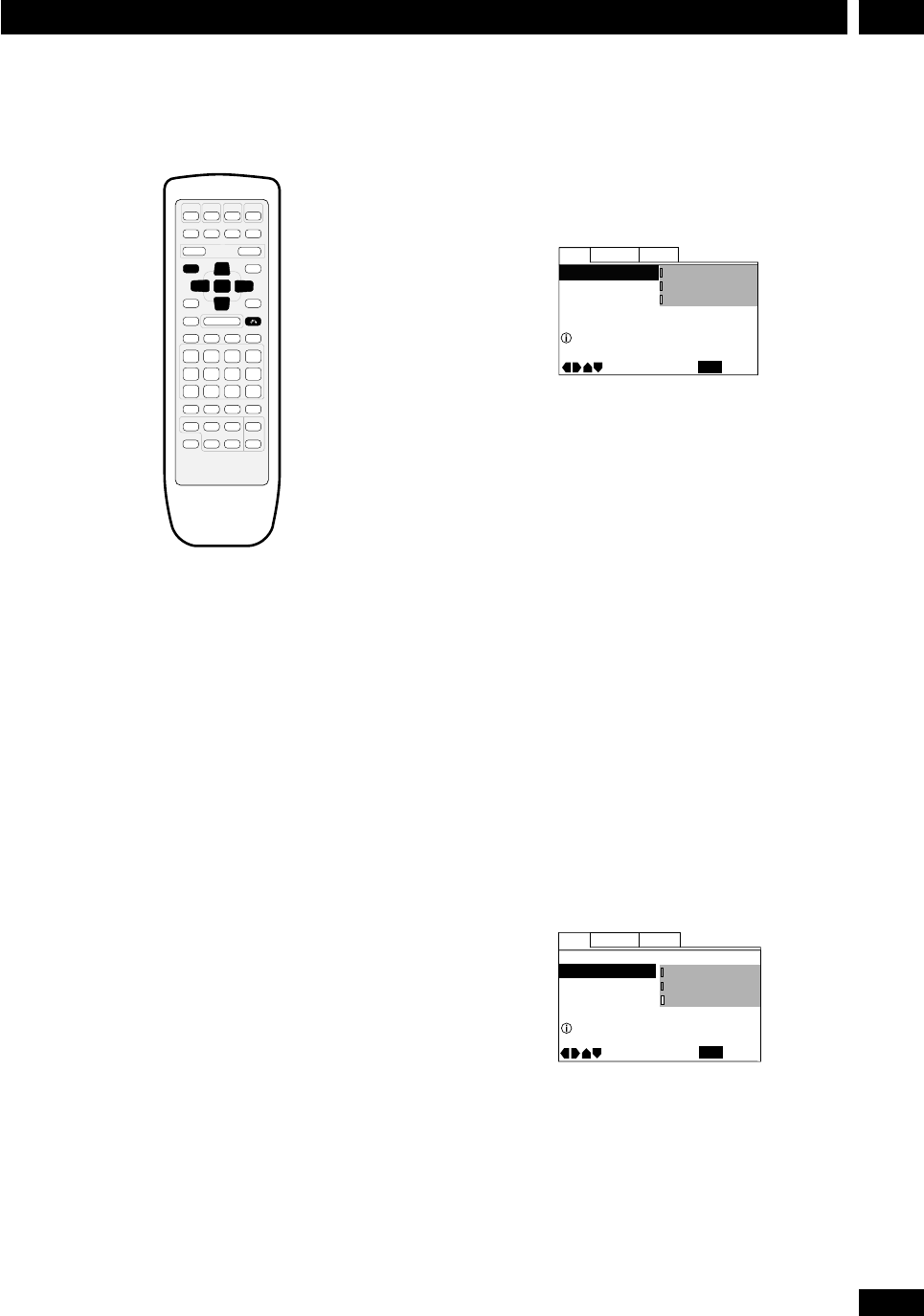
35
En
10DVD Setup Menu
Using the DVD Setup menu
RETURN
ENTER
DVD SETUP
3
5
∞
2
The DVD Setup menu gives you access to all the system’s
DVD settings. Press
DVD SETUP to display/leave the
menu and the cursor (25∞3) and
ENTER buttons
on the remote to navigate and select options. In some
screens you can press
RETURN to leave the screen
without making any changes. The controls for each
menu are shown at the bottom of the screen.
If an option is greyed out it means that it cannot be
changed at the current time. This is usually because a
disc is playing. Stop the disc, then change the setting.
The current setting for any option is marked with a
colored box. The color of the box indicates what kind of
disc the setting is applicable to: blue for DVD only;
yellow for DVD and Video CD; green for any type of disc.
Video settings
TV Screen
• Set in Setup Navigator (Default: 16:9 (Wide))
Language General
Video
TV Screen
Picture Quality
Move
Exit
16:9(Wide)
4:3(Pan&Scan)
4:3(Letter Box)
SETUP
Select your display preference
If you have a widescreen TV, select the 16:9 (Wide)
setting—widescreen DVD software is then shown using
the full screen area. When playing software recorded in
conventional (4:3) format, the settings on your TV will
determine how the material is presented—see the
manual that came with your TV for details on what
options are available.
If you have a conventional TV, choose either 4:3
(Letter Box) or 4:3 (Pan & Scan). In Letter
Box mode, widescreen software is shown with black bars
at the top and bottom of the screen. Pan & Scan chops
the sides off widescreen material to make it fit the 4:3
screen (so even though the picture looks larger on the
screen, you’re actually seeing less of the movie). See
page 46 for more information.
Picture Quality
• Default setting: Standard
TV Screen –
Move
Exit
16:9(Wide)
Cinema
Animation
Standard
SETUP
Language General
Video
Picture Quality
Adjust picture quality
There are three preset picture quality settings that suit
various program types.
Cinema – Sharp, high contrast picture.
Animation – Bright, vibrant colors.
Standard – Neutral picture.