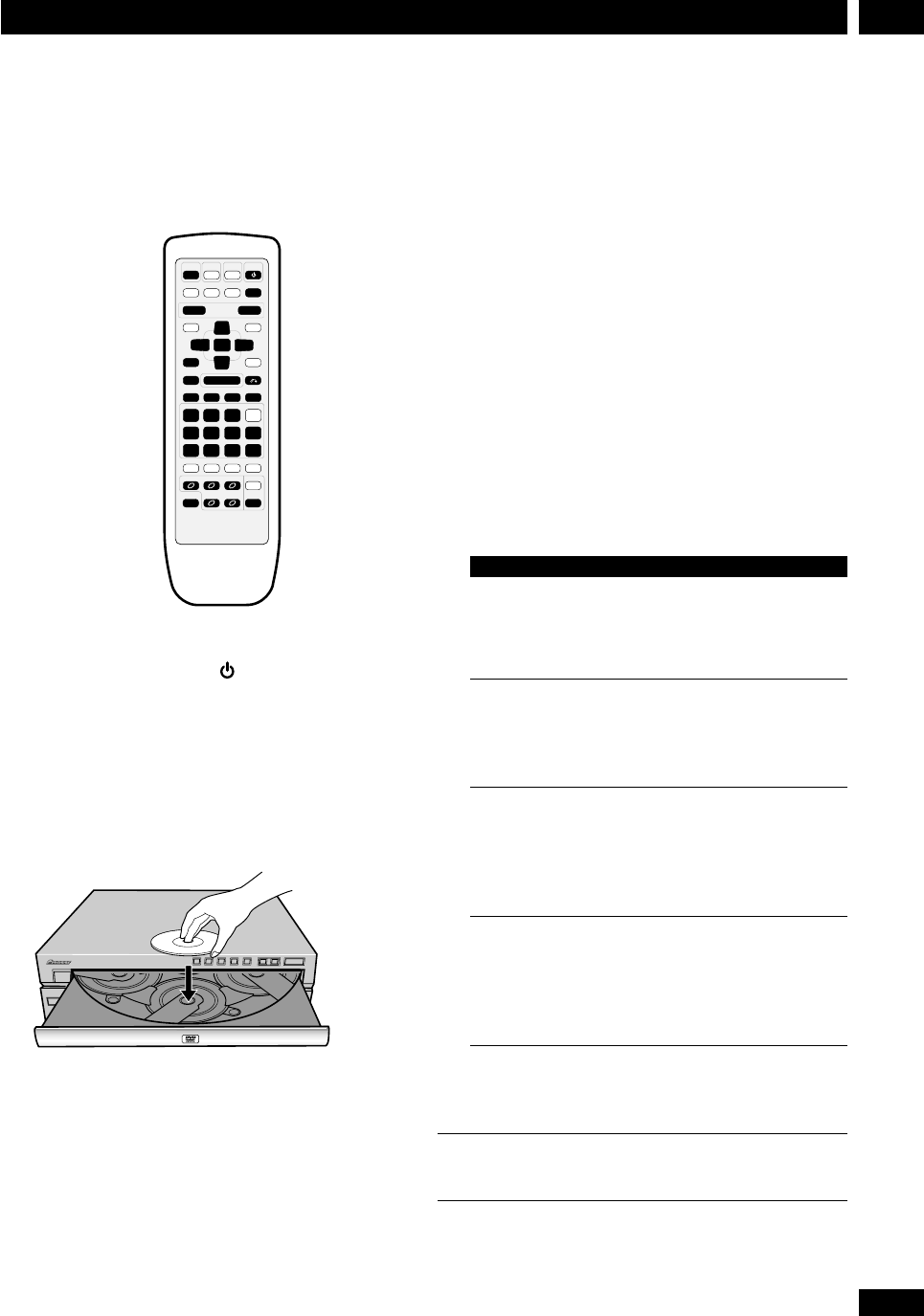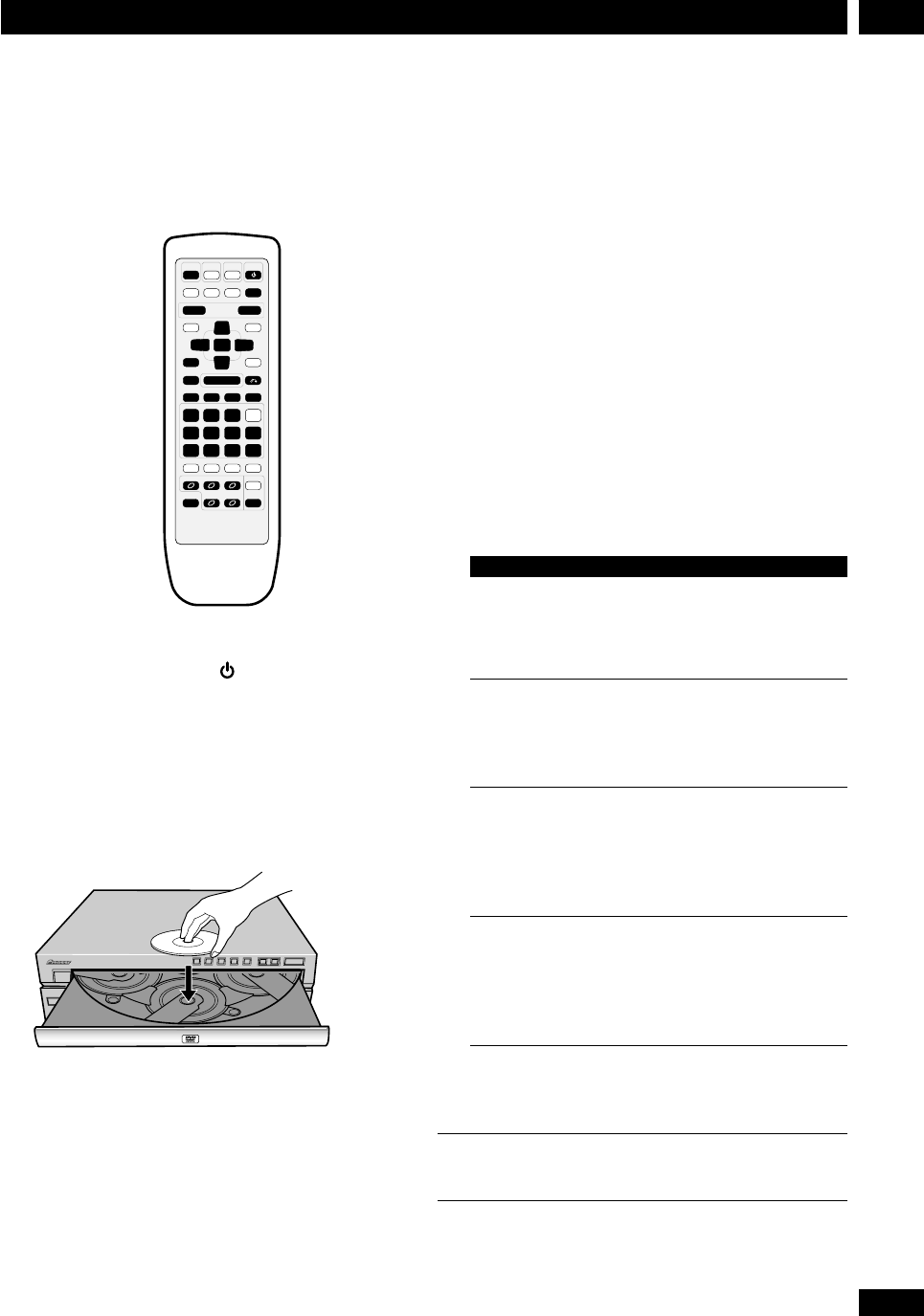
19
En
5Getting Started
Playing DVDs, CDs and Video CDs
The basic controls for playing discs are covered here.
Further functions are detailed in the chapter 7.
DISC 4 DISC 5
RETURN
DVD
/CD
STANDBY
/ON
DSP
VOLUME
ENTER
TOP MENU
MENU
3
5
∞
2
—+
123
456
>10
e STEP/SLOW E
— PREV NEXT +
7
6
4¢¡1
SHIFT
OPEN/
CLOSE
DISC 1 DISC 2 DISC 3 DISC SKIP
789
10/0
0
1 Press STANDBY/ON to turn on the
player.
2 Press DVD/CD.
3 Press OPEN/CLOSE 0 to open the disc
tray.
4 Load a disc.
Load a disc with the label side facing up, using the disc
tray guide to align the disc (if you’re loading a double-
sided DVD disc, load it with the side you want to play
face down).
If you want to load more discs, press
DISC SKIP to
rotate the disc tray. You can load up to five discs at once.
• Do not place discs in the two partially accessible
disc spaces, as it’s easy to misalign them. Use only the
front-most space.
• When using the
DISC SKIP button, wait until the
disc tray has come to a complete stop before loading a
disc; the player may malfunction if a disc is caught in
the disc tray mechanism.
• Do not rotate the disc tray by hand. Always use the
DISC SKIP button.
5 Press 6 to start playback of the disc
just loaded.
• If you’re playing a DVD or Video CD, a menu may
appear. See page 20 for how to navigate these.
Basic playback controls
Button What it does
6 Starts playback or pauses a disc that’s
playing (press again to restart playback).
DVD and Video CD only: Resumes playback
of a stopped disc.
7 Stops playback. DVD and Video CD only:
Display shows resume (press 6 to start
playback again from the last place
stopped).
1 Press & hold for fast reverse scanning.
(After 5 seconds, scanning continues even
after releasing the button: press 6 to
resume normal playback.)
On the front panel use: 4·1
¡ Press & hold for fast forward scanning.
(After 5 seconds, scanning continues even
after releasing the button: press 6 to
resume normal playback.)
On the front panel use: ¡·¢
4 Skips to the start of the current track or
chapter, then to previous tracks/chapters.
On the front panel use: 4·1
¢ Skips to the next track or chapter.
On the front panel use: ¡·¢