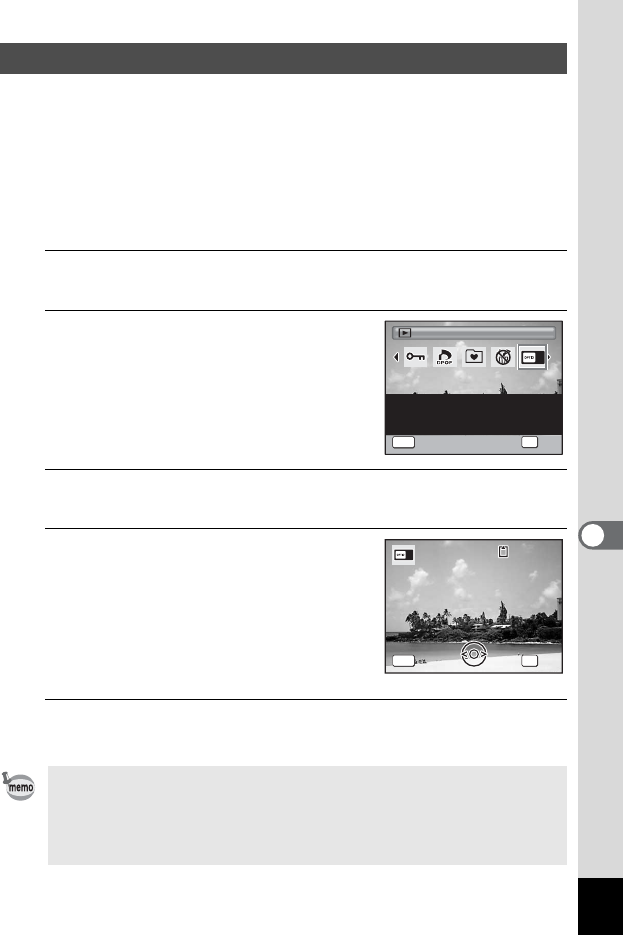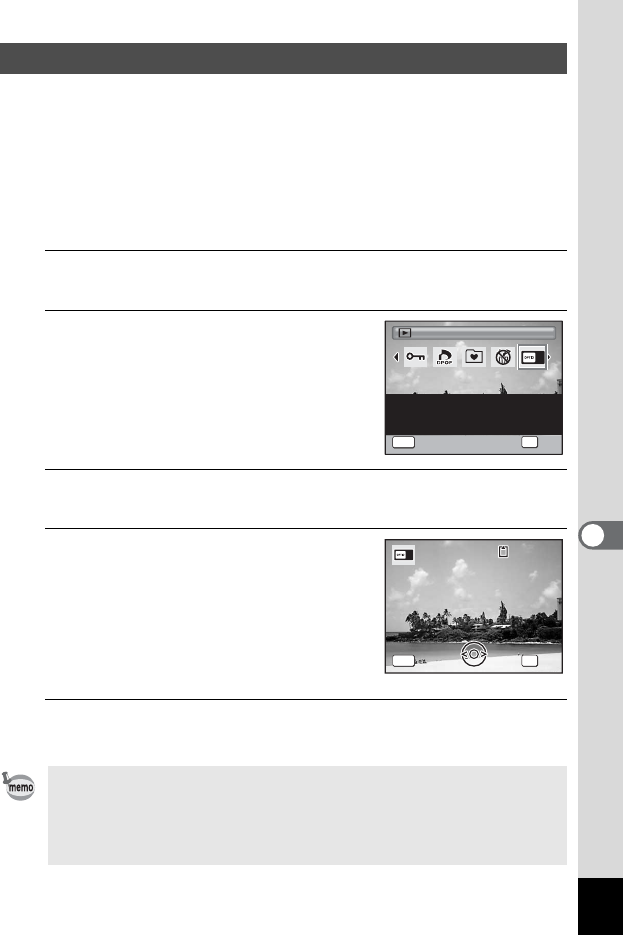
197
7
Settings
You can choose the start-up screen displayed when the camera is
turned on.
You can choose any of the following images as the start-up screen:
- The Guide Display Start-up Screen showing a guide to the shooting
modes and buttons
- One of the 3 Optio logos
- One of your own images (compatible images only)
1
In Q mode, press the four-way controller (3).
The Playback Mode Palette appears.
2
Use the four-way controller
(2345) to select ^ (Start-up
Screen).
3
Press the 4 button.
The image selection screen appears.
4
Use the four-way controller (45)
to choose the image for the start-
up screen.
Only images suitable for the start-up screen
are displayed. You can also choose one of
the 3 Optio logos or the Guide Display Start-
up Screen already stored in the camera.
5
Press the 4 button.
The setting is saved.
Changing the Start-up Screen
• Once the start-up screen has been set, it will not be deleted even if the
original image is deleted or the SD Memory Card is formatted.
• Select [Off] to hide the start-up screen.
• The start-up screen is not displayed when you turn the camera on in
the playback mode.
MENU
2/2
Start-up Screen
For setting a captured
image as the Start-up
Screen.
Cancel
Cancel OK
OK
OK
100
-
0017
100
-
0017
MENU
Cancel
OK
Cancel
OK
OK