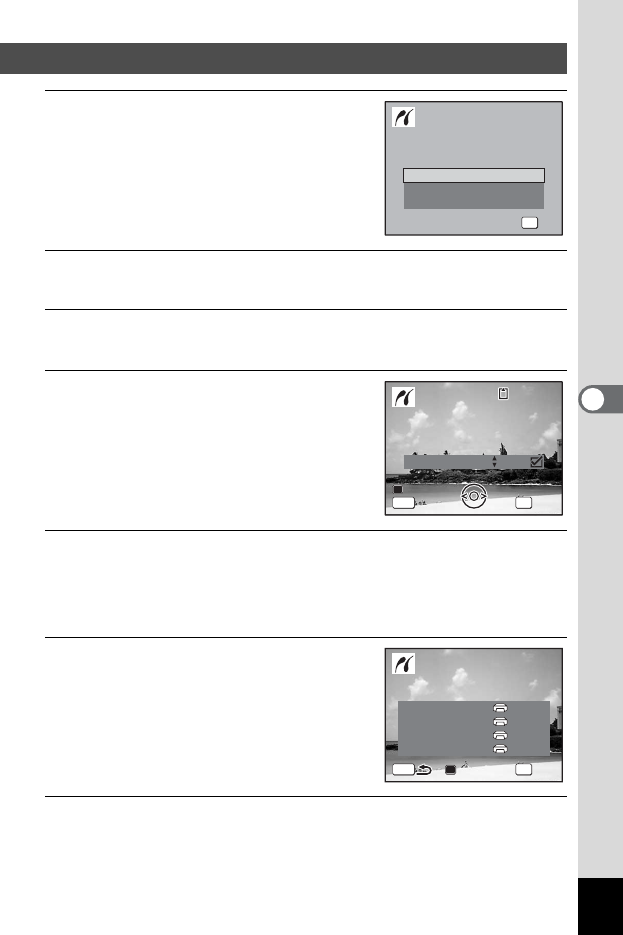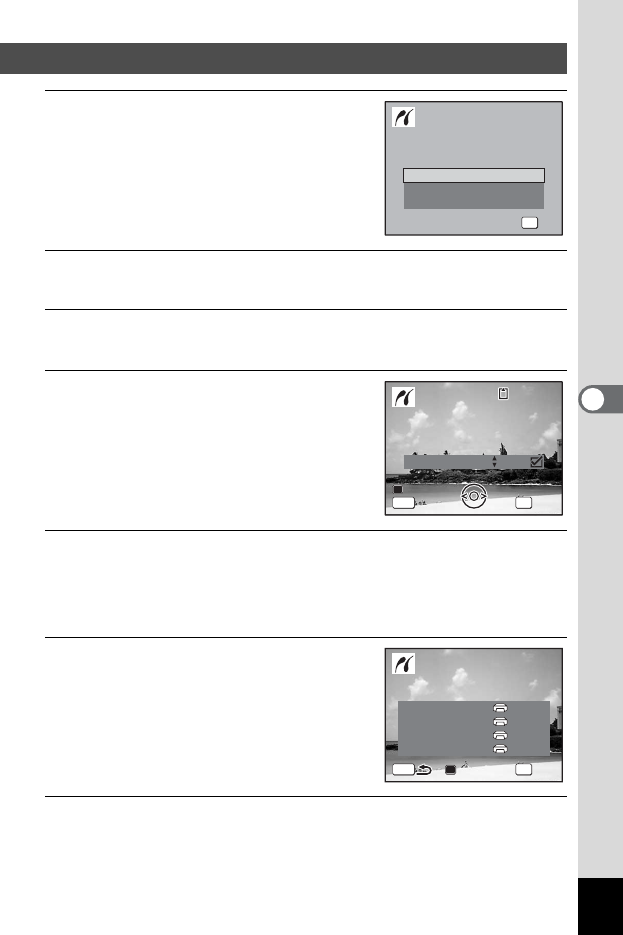
173
5
Editing and Printing Images
1
In the printing mode selection
screen, use the four-way
controller (23) to select [Single
Image].
2
Press the 4 button.
The setting screen appears.
3
Use the four-way controller (45) to choose the image
to print.
4
Use the four-way controller (23)
to choose the number of copies.
You can print up to 99 copies.
5
Use the Green button to choose whether to insert the
date or not.
O(On) The date will be imprinted.
P (Off) The date will not be imprinted.
6
Press the 4 button.
A confirmation dialog appears.
To print the pictures according to the print
settings on the printer, press the 4
button.
To change the print settings, go to Step 7.
7
Press the Green button.
The screen for changing the print settings appears.
Printing Single Images
Single Image
Select printing mode
All Images
DPOF AUTOPRINT
OK
OK
OK
Copies
Print this image
OK
Print
Date
01
MENU
Date
100
-
0017
100
-
0017
Cancel
Cancel
Print with this setting?
Print with this setting?
OK
Print
MENU
Change
Change
Paper Size Setting
Paper Type
Border Status
Quality
Setting
Setting
Setting