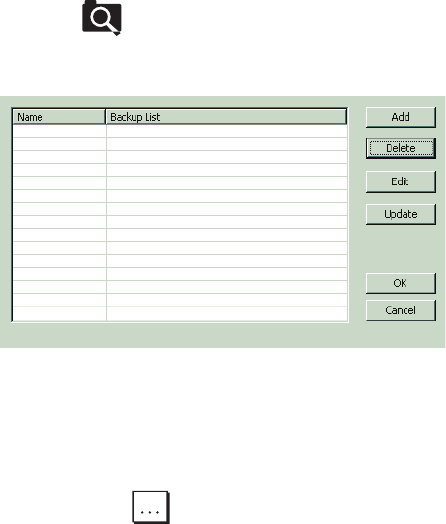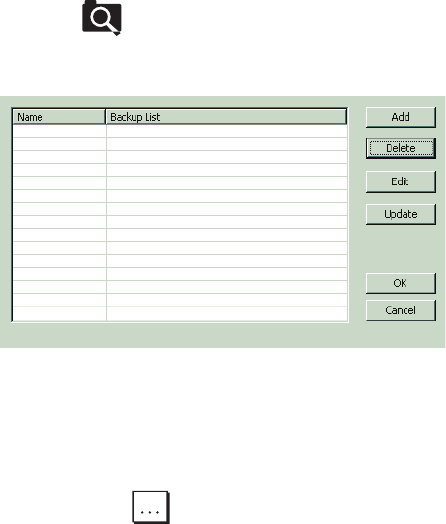
C4632M (11/09) 43
BACKUP SEARCH
Backup search allows you to locate and playback video that was backed up to a USB drive or to CD/DVD media. You can also copy the backed up
data from the media to the Client PC’s hard drive.
Select a Backup Media Device
NOTE: The backup location must contain backup files before the location can be added to the Backup Search dialog box.
To add a location:
1. At the computer, connect or insert the backup media. The location is accessible.
2. On the toolbar, click the Search button . By default, the Search window appears in the Date/Time mode.
3. On the File menu, click Backup Search. The Backup Search dialog box appears.
Figure 34. Backup Search Dialog Box
4. To add a backup location:
a. Click Add. The Add dialog box appears.
b. In the Name box, type a name for the location.
c. In the Open box, click the Browse button . The Open dialog box appears.
d. Find the backup location, click the location/device, and then click OK. The path appears in the Add dialog box.