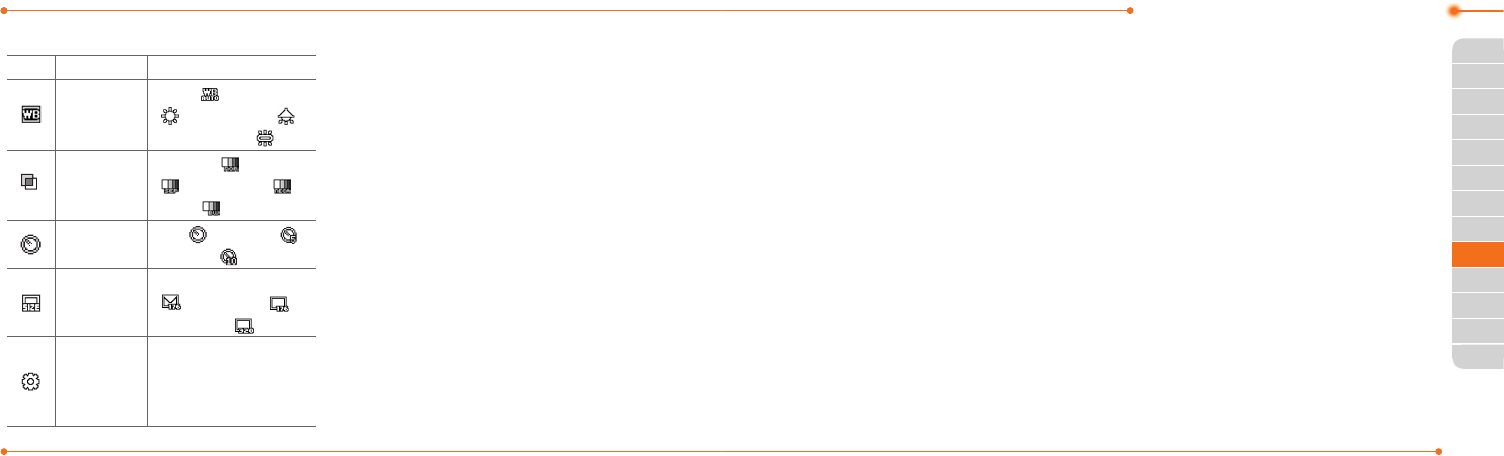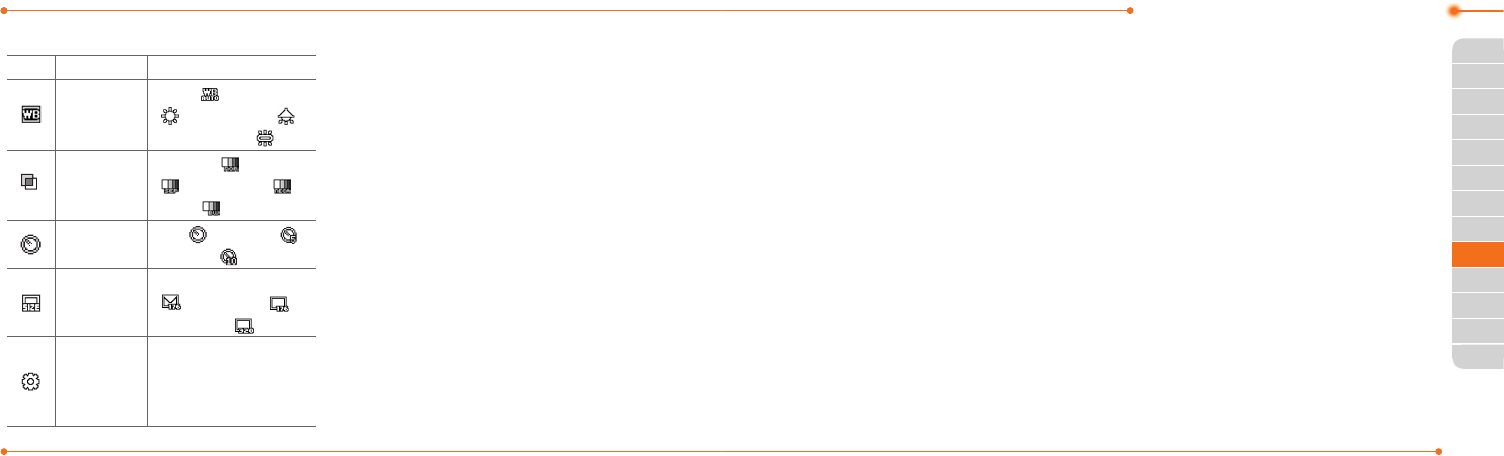
Advanced Mode - Multimedia
122 123
01
02
05
06
01
02
03
04
05
06
07
03
03
05
04
Video camera options
Icon Name Descriptions
White
Balance
Auto ( ), Day Light
( ), Tungsten ( ),
Fluorescent ( )
Effect
Normal ( ), Sepia
( ), Negative ( ),
B&W ( )
Self Timer
Off ( ), 5 secs ( ),
10 secs ( )
Size
176x144(MMS)
( ), 176x144 ( ),
320x240 ( )
Advanced
Video Quality,
Sound Recording,
Save Location,
Timer Sound
Zoom in and out
1. Press U/D.
It ranges from 1 x to 4 x.
Increasing or decreasing the
brightness
1. Press L/R.
It ranges from -2 to +2.
Taking a picture
1. PressQin standby mode
or select Menu > My Stuff >
Tools > Camera.
2. Focus on the object.
3. Press @ orQ, or select
Options > Capture.
note: Your photo will be saved
automatically in My Stuff > Picture >
Camera.
Changing to video camera
mode
1. PressQin standby mode
or select Menu > My Stuff >
Tools > Camera.
2. Select Options while camera
mode is activated.
3. Select Video Camera Mode.
In camera mode, press and
hold
Q
to change to video
camera mode.
4. Focus on the object.
5. Press @ orQ, or select
Options > Record.
6. Select Stop to stop recording.
note: Your video will be saved
automatically in My Stuff > Video.
Viewing the taken picture
1. PressQin standby mode
or select Menu > My Stuff >
Tools > Camera.
2. Select Options > Photo
Album.
3. Select a picture > View.